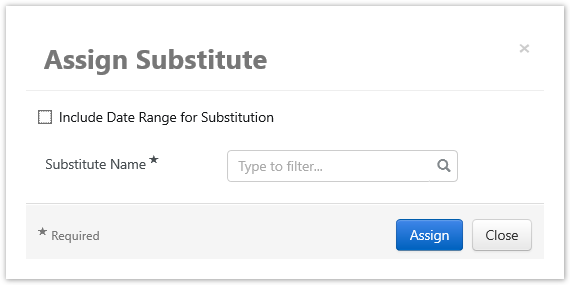| Info |
|---|
| Assigning a Substitute Approver is critical when traveling without access to YoMart. This will prevent the delay of workflows. |
Step-by-step guide
1. On the YoMart Shopping-Home Page select Documents → Approvals → Assign Substitute Approver
2. Use the Filter My Approvals box in the left-hand pane to filter the approval type
3. For each approval folder, click the Assign button
4. Enter an approver's Name in the Substitute Name field
5. You can also include a Date Range to which this approver will have access to this folder
6. Click Assign
7. The substitute approver for each folder will now be displayed
8. To Manually Remove the Substitute Approver, click Remove for that folder
| Content by Label | ||||||||||
|---|---|---|---|---|---|---|---|---|---|---|
|
Search Knowledge Base
Submit a Service Request
| Page properties | ||
|---|---|---|
| ||
|