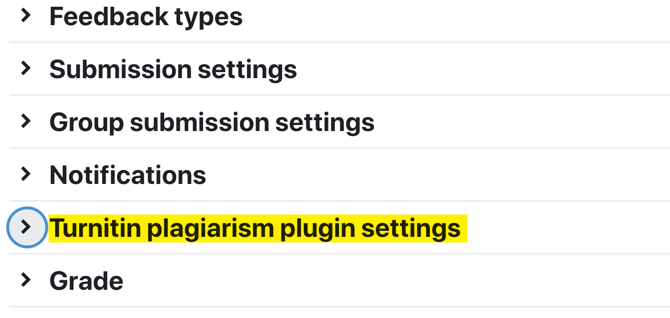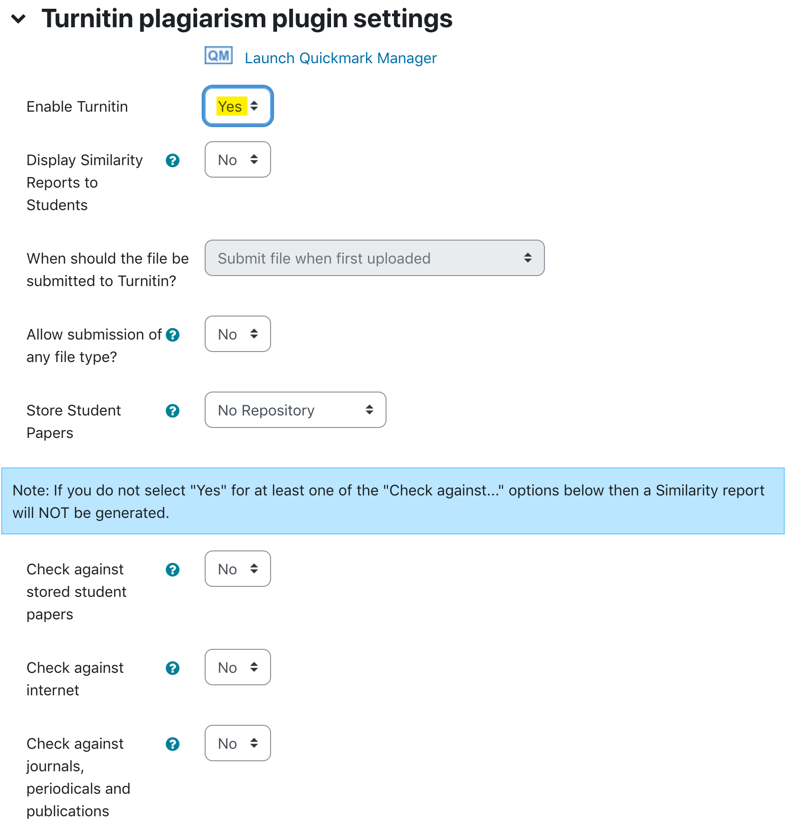In the recent past, if you wished to use Turnitin in AsULearn, your only option was to use the Turnitin Assignment activity. Now, we have also deployed a new '"Plagiarism Plugin' " (pardon the unfortunate name) that allows you to enable Turnitin for a regular AsULearn assignment, and for AsULearn forum posts. If you have group assignments and need Turnitin, this is a real game changer, since the Turnitin assignment type does not support groups, and AsULearn assignments do. It's also a new potential solution if you have originality concerns with forum posts in your AsULearn course.
See also: Turnitin's Instructor Support Pages for the Moodle Plagiarism Plugin.
| Info |
|---|
| Please note that the Turnitin Assignment type will remain, and you may continue to use it as in the past. The new Turnitin "Turnitin Plagiarism Plugin" has been added so that you can access Turnitin's originality checking and feedback studio for AsULearn (Moodle) Assignments that support group submissions, and for posts that are made in AsULearn (Moodle) forums. |
Enabling Turnitin on the Assignment and Forum 'Edit Settings' Page
To add Turnitin originality checking to an AsULearn Assignment or Forum, just follow the steps below.:
- From the course page, click to turnEdit mode on (top right).Turn Editing on in your course
- Add either an "Assignment" or a "Forum" activity to your course.
- On the Edit settings page where you create the activity, you will now notice a section of settings called Turnitin plagiarism plugin settings.
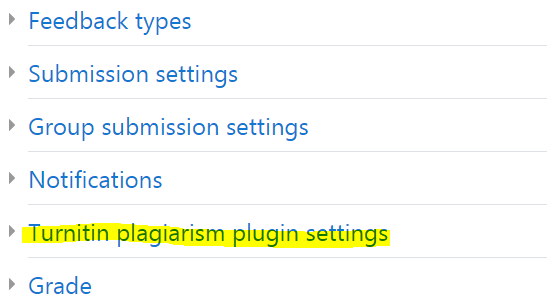 Image Removed
Image Removed
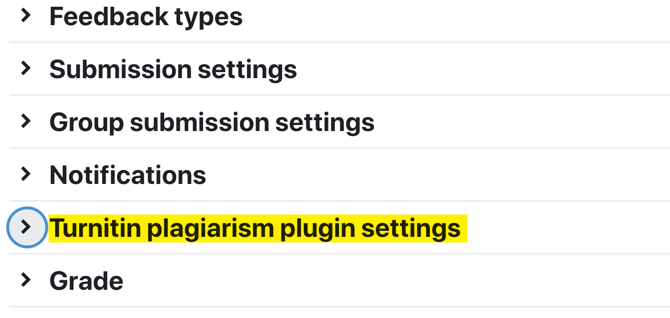 Image Added
Image Added
- Open this section and set 'Enable Turnitin' to Yes.
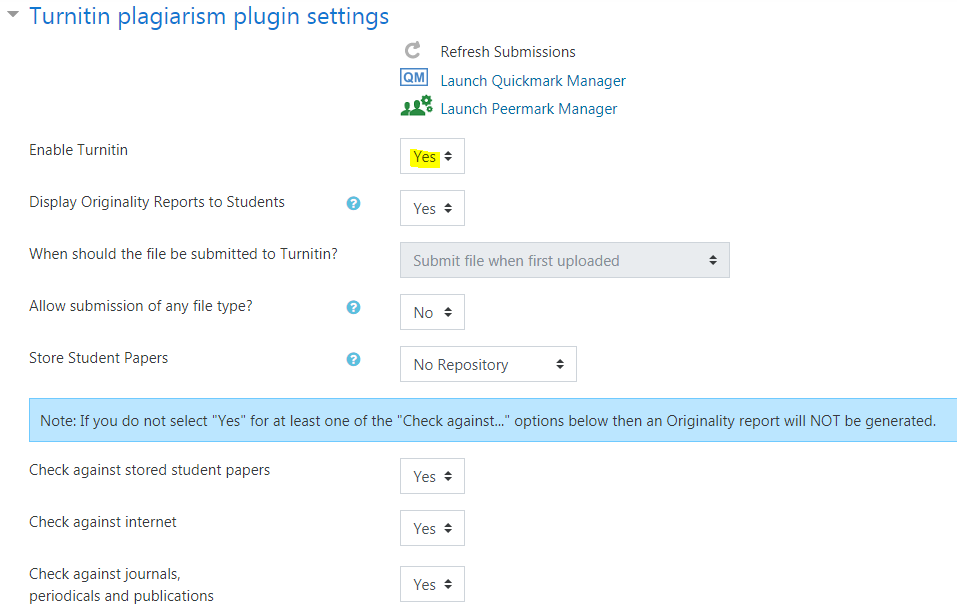 Image Removed
Image Removed
Be sure to configure all of your desired settings in this section. The options are the same as for the Turnitin Assignment that has been in use in the past. See the Create a Turnitin Assignment in your course video below.
| Widget Connector |
|---|
url | Select the desired Turnitin settings for the particular assignment or forum at hand.
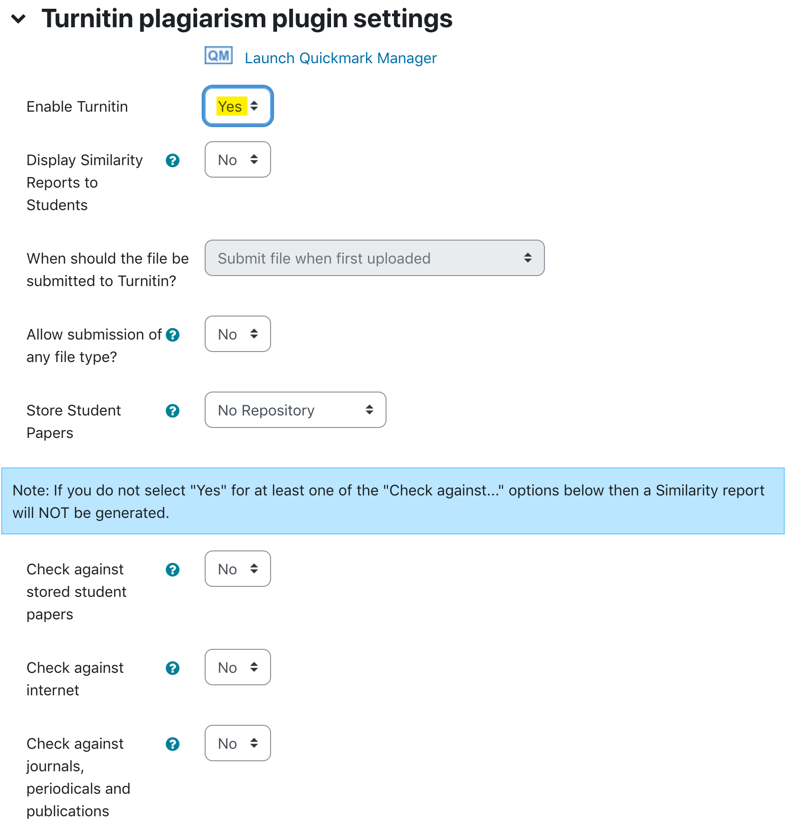 Image Added
Image Added
- A note about students and the Turnitin licensing agreement: https://www.youtube.com/watch?v=EjCo7xeBSso?t=26If a student has never made a selection to accept or decline the Turnitin license agreement, they are blocked from posting on a forum or uploading an AsULearn assignment until they make a choice (if you've enabled the Turnitin plugin for the assignment or forum, of course). They can click the EULA link and accept or decline. If they accept, their submission or post goes to Turnitin. If they decline, it only goes to AsULearn, like a regular AsULearn assignment or forum post. After declining, the link STAYS there so the student can go back and accept if they change their mind.
- Watch a recording of a webinar hosted by Greg Simmons & Mary Beth McKee about using the Plugins in AsULearn Assignments and Forums:
| Widget Connector |
|---|
| url | http://youtube.com/watch?v=XcGS3M7opZ0 |
|---|
|
Related Articles
| Content by Label |
|---|
| showLabels | false |
|---|
| max | 50100 |
|---|
| showSpace | false |
|---|
| sort | title |
|---|
| excludeCurrent | true |
|---|
| cql | label = in ("content-by-label-macro" asulearn-fs","asulearn-fac-assignment") and space = currentSpace() |
|---|
|
We value your feedback! Click HERE to suggest updates to an existing article, request a new article, or submit an idea.
...