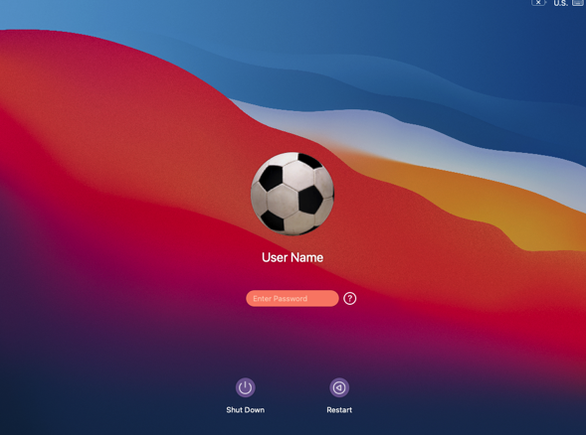FileVault encryption is enabled to protect the files from being seen or copied by the wrong people if your device is lost or stolen. For example, if you carry AppState student data on your Mac, losing it would allow someone to access sensitive date that might damage the University or student. FileVault encodes the information stored on your Mac so that it cannot be read unless a FileVault-enabled account password or the recovery key is entered.
Note:
FileVault encryption is required, where feasible, on all managed end-user devices (AppState Minimum Security Standard).
When FileVault is enabled, you will see a FileVault Unlock Screen when booting up or restarting your Mac. Only users that are enabled for FileVault will be listed at the FileVault Unlock Screen; this is generally the Primary User of the Mac. If you feel you should be enabled for FileVault on a certain Mac but are not, you should contact IT Support for help.
Here are some important things to note about FileVault on a University-managed Mac:
- FileVault is designed to encrypt your Mac's hard drive and all of the files located on the drive using AES encryption with a 256-bit key.
- Once FileVault is enabled on your Mac, all existing data will be encrypted. From then on, any new and changed data will be automatically locked down and password protected on boot, preventing unauthorized access.
Starting in Summer of 2021, FileVault is automatically enabled for the Primary User of a Mac upon setup/provisioning of a new Mac.
- If you forget your password, a recovery key will be saved in case of an emergency, and can be accessed by contacting IT support.
For additional information about FileVault, visit Apple's User Guide.