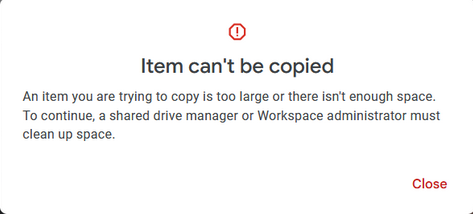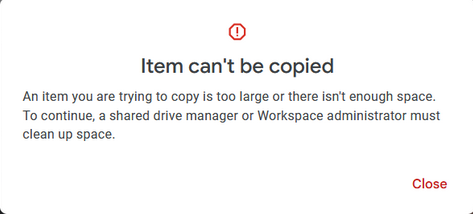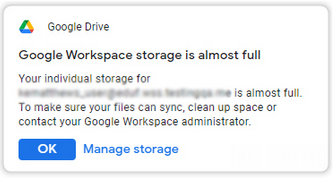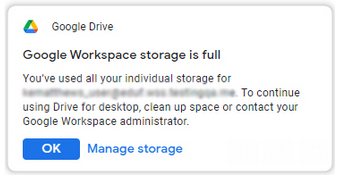When a shared drive’s storage is between 80% and 100% full, you will receive the following banner notifications at the top of the Drive page.
Managers and Content Managers View
Shared Drive Storage Low Yellow Banner Notification

Shared Drive Storage Full Red Banner Notification

90% Capacity Red Banner Notification

100% Capacity Red Banner Notification

Other users:
Outside of your Shared Drives, any collaborators you’ve shared individual files and folders with will receive an error message when attempting to move those items.

All members and collaborators can still view, comment on, and edit existing files and folders within the Shared Drive (depending on their permission level). However, some actions are restricted when the shared Drive is full. Users will not be able to:
Create New Files
When a Shared Drive is full, creating new files, (Docs, Sheets, Slides, Forms, etc.) within the Shared Drive will be temporarily disabled. Users will receive this error message in the Google file attempting to be created.

Upload Files or Folders
Attempting to upload new files or folders will be temporarily disabled in full Shared drives and users will receive this error message pop-up after attempting to upload new files or folders.

Copy and Paste a File or Folder
Attempting to copy or paste a file or files within a Shared Drive will be temporarily disabled and users will receive this error message after attempting to copy/paste.