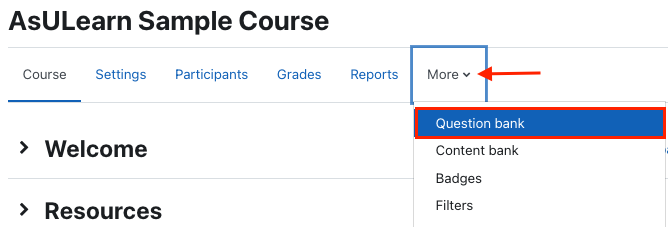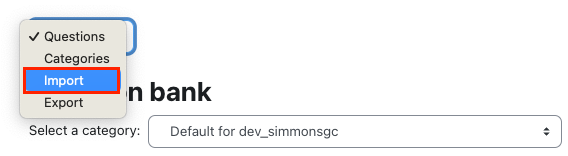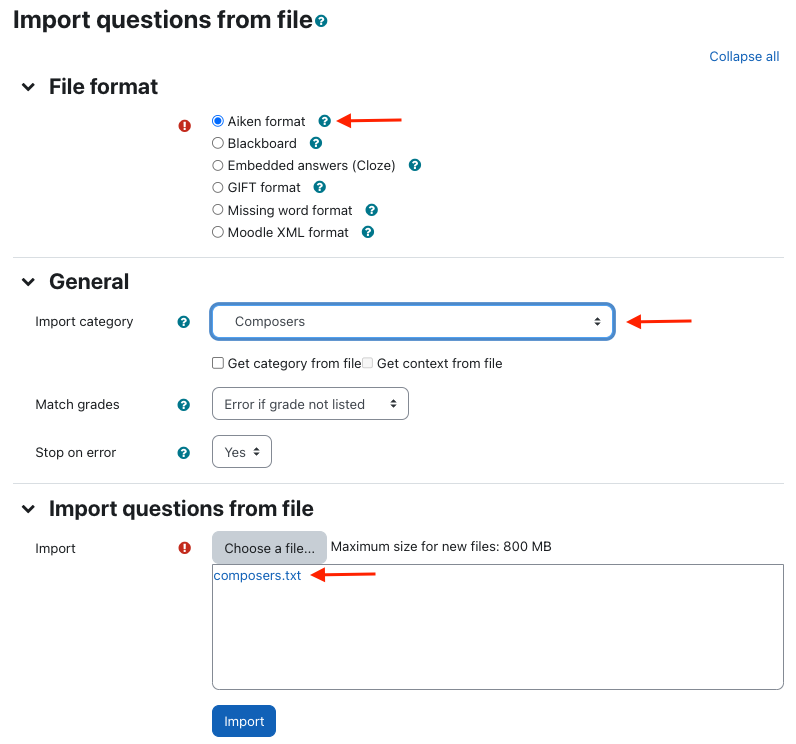...
The Aiken format lets you create multiple-choice or true-false questions using a simple, human-readable format that you can save as a plain text file and import into AsULearn.
Simply put, this works great...but formatting is everything! Here is a video walkthrough with a step-by-step guide following.
Widget Connector url https://www.youtube.com/watch?v=cVKAQkFsURA
Step-by-step guide
Write Questions in the Aiken Format
...
- The question must be all on one line. There can be multiple sentences, but no hard returns.
- Each answer must start with a single uppercase letter, followed by a period "." OR a right parenthesis ")", then a space.
- The answer line must immediately follow, starting with "ANSWER: " (with a space after the colon) and then give the letter for the correct answer.
- Note: The word "ANSWER" and the answer letters (A,B,C etc.) must be capitalized as shown, otherwise the import will fail.
2.
...
Use Save As and save your questions as a .txt (plain text) file in UTF-8 format (encoding).
Examples: Follow the example formatting below exactly, including all cases, spacing, capitalization, and line breaks.
The lead actress in the film, 'Blind Side' portraying the mother is played by the following person.
A. Jennifer Aniston
B. Sandra Bullock
C. Dustin Hoffman
D. Lady Gaga
ANSWER: B
...
- Log into the AsULearn course where you would like to add questions.
- Click the Gear Icon in the upper corner and select More > Question Bank > Import
...
- To access the course Question bank: In the course menu along the top, click More and select Question bank. As shown in the video, it might be a good idea to create a category in the Question bank to hold the imported questions.
Then use the pull-down menu at the top left to select Import. Note: To create a new category first, click the Categories item (shown below), create your new category and then return to do the import process.
On the Import questions from file page, choose the appropriate settings:
- Under File format heading, select Aiken Format.
...
- Under the General heading
...
- , for Import
...
- Category, select
...
- the category in your question bank where you would like the imported questions to appear (or use Default for course)
...
- .
- Under Import questions from file heading, drag and drop your .txt file onto the the Import box, or alternately, click Choose a file.... to browse for the .txt file on your computer.
- Click Import.
...
- If your file is formatted as the provided example above, you will see a page with the message "importing (# of) question(s) from file," with a list of the questions.
- Click Continue. Your Question
...
- bank will open. You can now further edit the imported questions or include
...
- them on a quiz.
Related Articles
| Content by Label | ||||||||||||
|---|---|---|---|---|---|---|---|---|---|---|---|---|
|
Search Knowledge Base
Submit a Service Request
We value your feedback! Click HERE to suggest updates to an existing article, request a new article, or submit an idea.
| Page properties | ||
|---|---|---|
| ||
|
...