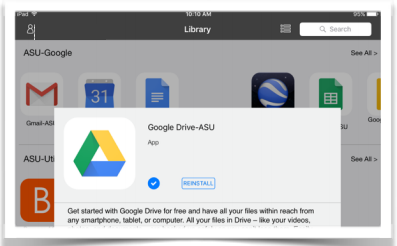...
This guide will show you how to use Jamf Self - Service on your University-Owned iOS Device to install apps available from Appalachian State University. Self Service is installed on all University-Owned iOS Devices that are enrolled in JamfCloud. If it is not already installed, please submit a support request at support.appstate.edu/help.
...
If you would like to request a paid App to install, please refer to the Request Paid App in Self
...
| Info | ||
|---|---|---|
| ||
: Self - Service and the apps available from Self Service is are available to University-Owned iOS Devices only. These Applications can not cannot be installed on your home/personal iOS Device mobile device at this time. |
Step-by-step guide
- From your Home screen, locate the Self Service app and tap to launch it.
- In Self Service, you will be greeted with the Featured page that shows new or recommended apps. You can also find more apps by tapping on login, which is located on the top leftand recommended apps. Some apps are only available once you login using log in to Self Service. To log in, tap the Settings Gear in the upper right hand corner, then tap Log In and enter your App State credentials. You are now ready to explore the apps available to your device.
- When you find an app that you would like to install, tap on the icon to bring up more details about the app. If When you’re ready to install it, simply click tap the Install button.
To verify if the installation was successful, a small check mark should appear next to the app you just downloaded along with a reinstall option.
...
- When the application has successfully installed, a Reinstall option will replace the Install button. You can now locate and launch the Application from your Home Screen.
| Info | ||
|---|---|---|
| ||
Do not buy an App that costs money directly from the App Store with a P-Card. You should never assign a P-Card to an Apple ID for payment. |
...
Related Articles
| Content by Label | ||||||||||||||||||
|---|---|---|---|---|---|---|---|---|---|---|---|---|---|---|---|---|---|---|
|
Visit or call the Technology Support Center for assistance with your iOS Devices.
Search Knowledge Base
Submit a Service Request
We value your feedback! Click HERE to suggest updates to an existing article, request a new article, or submit an idea.
| Page properties | ||
|---|---|---|
| ||
| Related issues Please refer to the Request Paid App in Self Service Guide. |