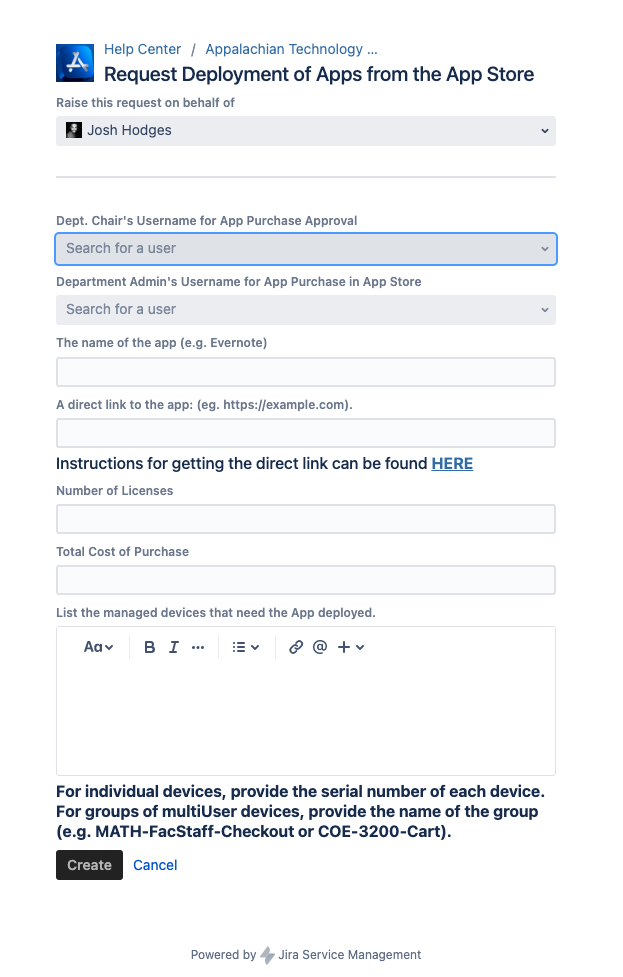AppState has the ability to deploy Apps from Apple's App Store (for Mac, iPad, iPhone, and iPod Touch) on University-owned and managed devices. While you can use a personal Apple ID sign in and download free Apps to your University-owned device, you should never use a University P-Card to purchase Apps on a personal Apple ID. Instead, when you need to download Paid Apps or free apps to deploy to multiple devices at once, follow the steps below to request licenses for free or paid Apps from Apple's App Store.
If you are a purchaser, and need steps on how to make purchases in Apple School Manager, follow this guide.
Requirements
Apps can only be distributed to University-owned devices that are managed in Jamf Pro. We cannot distribute these to personal or non-managed devices.
Step-by-step guide
Gather Information Needed to Submit The Request
- You will need to provide the exact name of the App and a direct link to the App. To find the link:
- Search for the app in the Mac or iOS App Store, select it and click the Share Button. There will be an option to Copy Link.
- Search for the app in the Mac or iOS App Store, select it and click the Share Button. There will be an option to Copy Link.
- How many codes/licenses will you need?
- How will you want this to be installed? Your options are "Available in Self Service" or "Automatically Installed"
- Self Service means the app will show up in Self Service for the user to install when needed.
- Automatic will install automatically onto devices once they connect to a network.
- Which devices will need the App installed?
- For individual devices, provide the serial number of each device
- For groups of MultiUser devices, provide the name of the group (e.g. MATH-FacStaff-Checkout or COE-3200-Cart)
- You will need to provide the exact name of the App and a direct link to the App. To find the link:
How to submit the ticket
- Navigate to https://tech.appstate.edu to start your support request.
- Under Categories, select Software then Request Deployment of Apps from the AppStore.
Enter the information you collected earlier, along with additional information, and select Create.
Note:
Please be patient since these requests can take some time. First, the Department Admin will need to approve the purchase, then the department admin/purchaser will need to purchase the App, and finally ITS will need to deploy the app to the devices you listed.