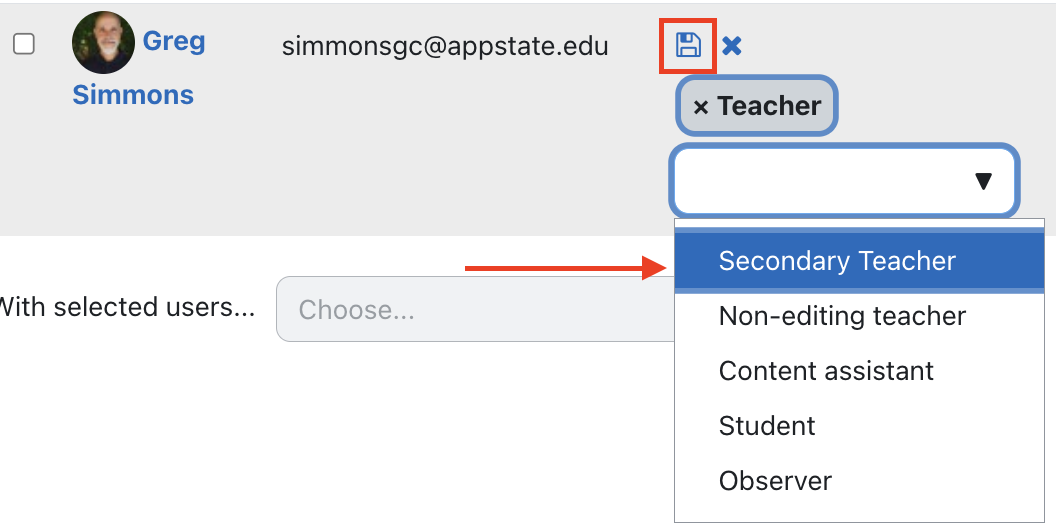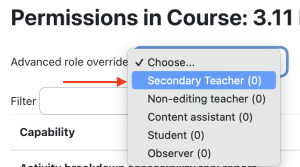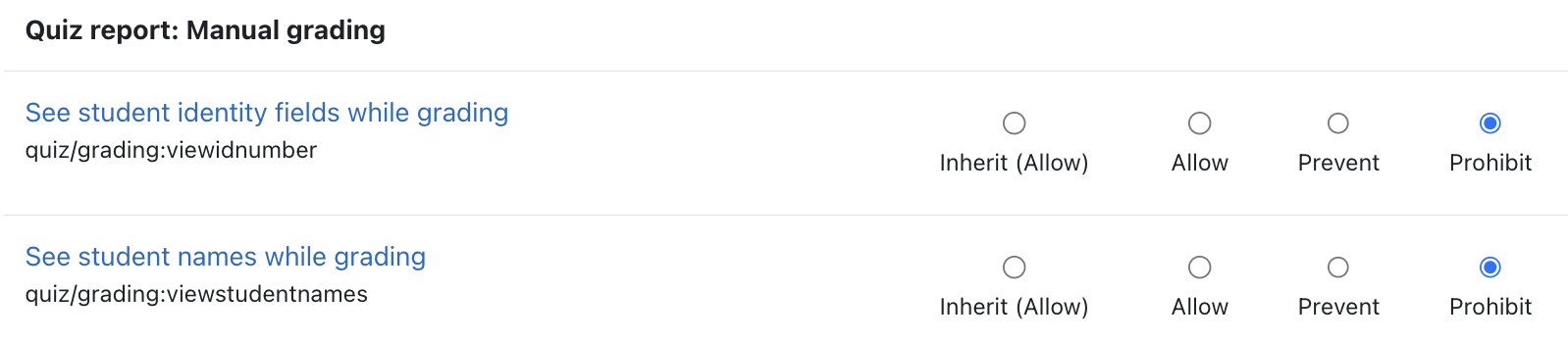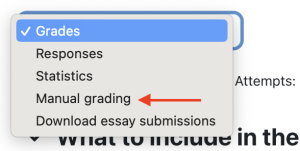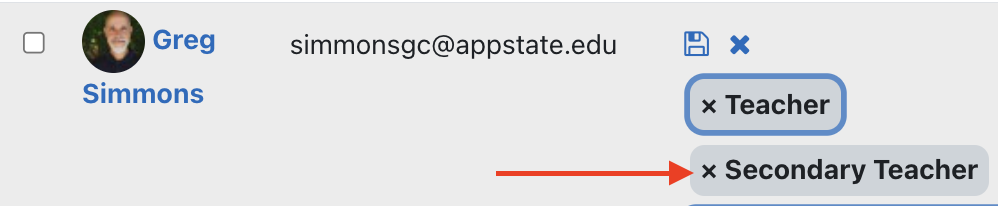...
Broad Overview of Process
- Teacher adds the Secondary Teacher role to himself/herself/themselves as a secondary teacher to in the course, so the teacher now has two roles in the course site.
- By editing the Permissions of the secondary teacher, it is possible to prohibit the secondary teacher role from seeing names when grading quizzes in the manual grading view.
...
- From the main course page, click the 3-line hamburger icon (top left) to open the drawer, and select Participants to from the menu.
- Click Enroll users button at the top right of the Participants window.
- The Enroll users window is displayed.
Appstate email addresses are absolutely unique, so that's the most accurate way to search for someone. Enter the desired email address. - Set the role to secondary teacher.
- Course Menu along the top.
- In the Roles dropdown menu, select Secondary Teacher, then click the awesome floppy disc icon to save.
- You should now see that you have both Teacher and Secondary Teacher role in the course.
When you're done, click the Enroll users button. You should now see two roles for the selected individual.
Step 2 - Adjust Permissions for Secondary Teacher
- After adding the secondary teacher Secondary Teacher role, return to main course site page.
- Click the gear icon in the upper right corner and select More.
- Go to the Users tab and click Permissions.
while still on the Participants page, use the Enrolled users dropdown menu at the top to select Permissions. - On the Permissions page, select Secondary Teacher for use the Advanced role override dropdown menu near the top to select Secondary Teacher.
- There are a number of permissions, so it may help to do a Find (ctrl-f or cmd-f) on the web page for the phrase Manual Grading Report.
Set 'See student names while grading' both the permissions for the Manual Grading Report to Prohibit.
Click Save ChangesScroll the the bottom and click Save. - To insure that names are now removed, go to a quiz and select manual grading from the gear menu., click on the number of attempts, and use the Grades dropdown menu at the top left to select Manual Grading.
View without name
Old (override prohibits it):
Prior View with Name Prior to Above Changes
...
- ::
- Once you have all your blind grading completed, you can return to the Participants list, click the pencil icon, and click the X on the Secondary Teacher role to remove it, then the floppy disc icon to save:
Related Articles
| Content by Label | ||||||||||||
|---|---|---|---|---|---|---|---|---|---|---|---|---|
|
...