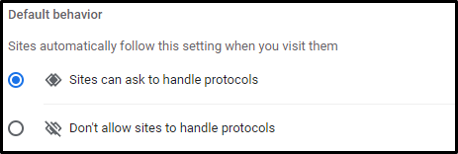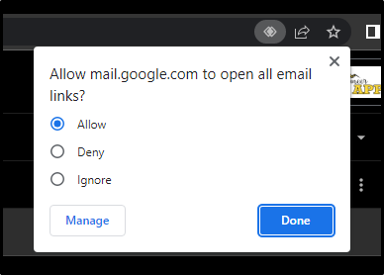Your Default Mail Handler is the email program that is launched when you click on an email link on a Web page or email message. You can make Google Chrome and Gmail your default mail handler by doing one of using the following steps:
Step 1
...
. Change the Default Email Program in Windows
- From the Start menu, select the Settings Gear > Apps > and then Default Apps
- Choose the Email icon and Select Google Chrome as the default Email App
Step 2. Change the MAILTO Protocol default
- From the Start menu, select the Settings Gear > Apps > and then Default Apps
- Scroll to the bottom of the list and select Choose default apps by protocol
- From the list on the left identify the MAILTO protocol and set the default app to Google Chrome
Step 3. Allow the Site Handler in Google Chrome
- Open the Google Chrome Browser on your computer.
...
- Make sure you are signed into your App State Google account.
...
- Click the three dots Chrome menu icon in the top right corner of your browser.
...
- Click “Settings”.
...
- Click the Settings sidebar three lines menu
...
- icon in the top left corner of your browser.
...
- Click on “Privacy and security”.
...
- Click on the “Site Settings” menu.
...
- Scroll down and click on the “additional permissions” drop-down menu.
...
- Click the “Protocol handlers” menu.
...
- Make sure there is a blue dot
...
- for Sites can ask to handle protocols
11. Go back to “Site Settings” and click on the “View permissions and data stored across sites” menu.
12. Click on the “google.com” menu and then click on the “mail.google.com” menu.
13. Scroll down and find “Pop-ups and redirects” click on the drop-down menu to “allow”.
14. Navigate to your Mountain Apps Gmail account in your chrome browser.
...
Step 4. Set the Gmail Site to Handle the Email Protocol
- Navigate to your App State Gmail using the Chrome browser.
- On the top right of your address bar
...
- you will see the double diamond icon (see above image).
- Click the double-diamond icon
...
- and Allow Gmail (mail.google.com) to open all email links and then click "Done".
...
17. If you are using a PC, your windows settings will pop up.
- If the double-diamond icon is not available, then the Gmail site might already have the permission.
- To check the permission go to the three dots > Settings > Privacy and Security > Site Settings > Additional Permissions > Protocol Handlers, Chrome will be set for the email protocol.
18. In Google Settings>Site Settings>Protocol Handlers, choose Google Chrome as your default email app.
If you have any questions, feel free to submit a request at support.appstate.edu/help, or call the Help Desk at 828-262-6266.
Related Articles
| Content by Label | ||||||||||||||||
|---|---|---|---|---|---|---|---|---|---|---|---|---|---|---|---|---|
|
Search Knowledge Base
Submit a Service Request
| Page properties | ||
|---|---|---|
| ||
|
...