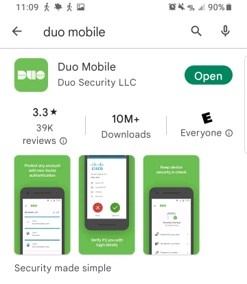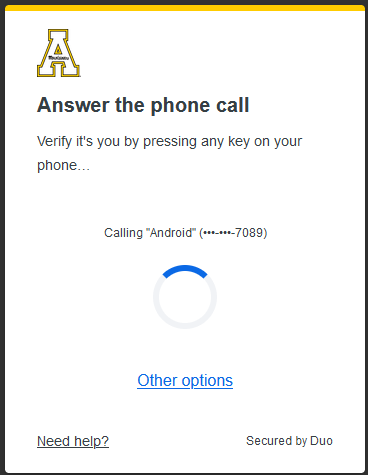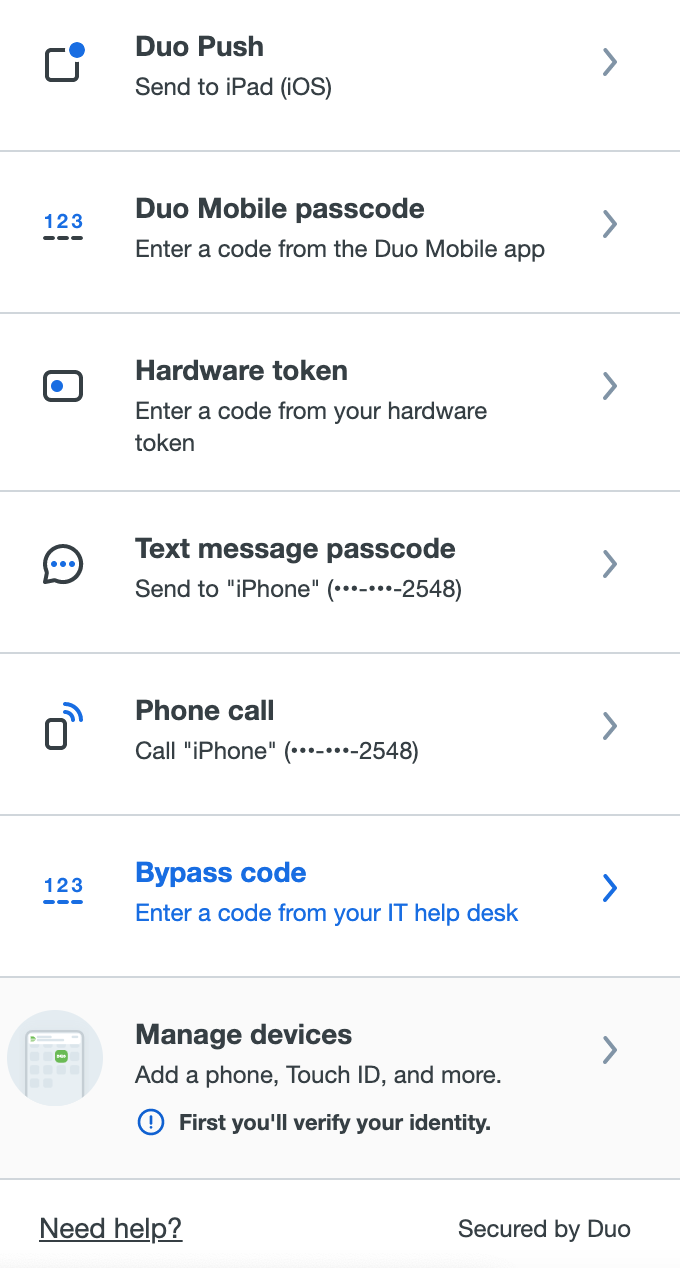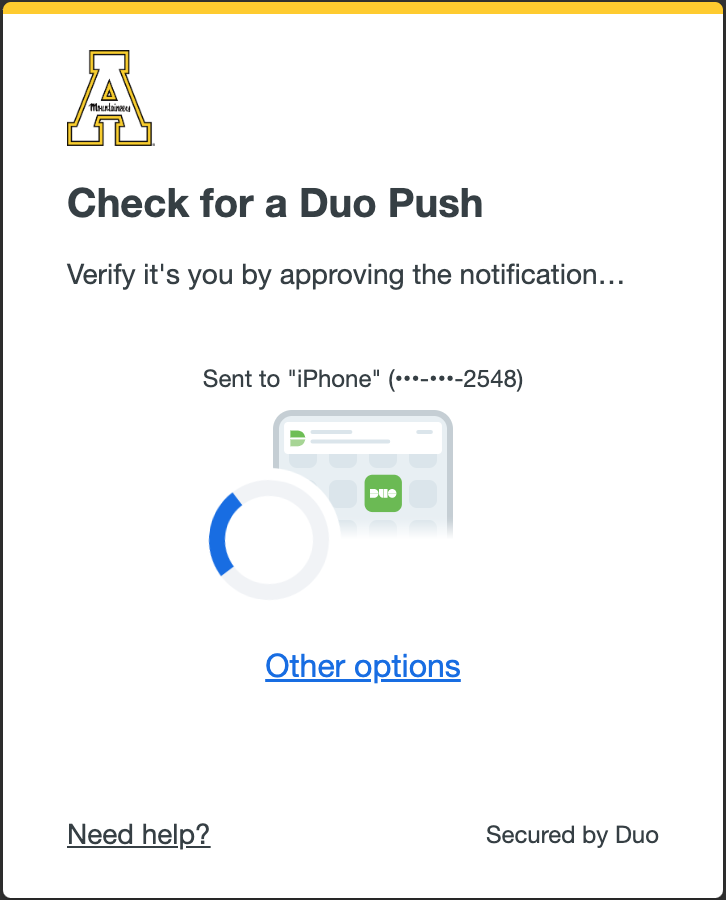...
Using Duo Push notifications with Duo Duo Mobile is the quickest and most secure method to authenticate your login.
...
Follow the instructions below if you have the Call Me or Text me Me option on your smartphone, but do not have the Send Me a Push option.
- On your mobile device, make sure that Duo Mobile is installed from the App Store or Google Play.Be sure to allow for notifications.
| Note | ||
|---|---|---|
| ||
You must allow notifications for DUO push to work. |
2. On your computer or smartphone, open a web browser and navigate to checkyosef.appstate.edu, log in using your App State username and password.
...
3. If your screen does not say "Check for a Duo Push", Click "Click Other options".
`
4. Select "Duo Push".
5. Once you see the screen below, check Check your device for a Verified DUO push:. You will receive a verification code that you enter into your device and click Verify.
Note: If you did not prompt for a Duo push, click "I'm not logging in" to report this attempt to our Office of Information Security.
The Duo Mobile app now is set up with your
...
App State
...
account and you have the ease of using
...
the Send
...
Me a Verified Push
...
option.
Related Articles
| Content by Label | ||||||||||||
|---|---|---|---|---|---|---|---|---|---|---|---|---|
|
...