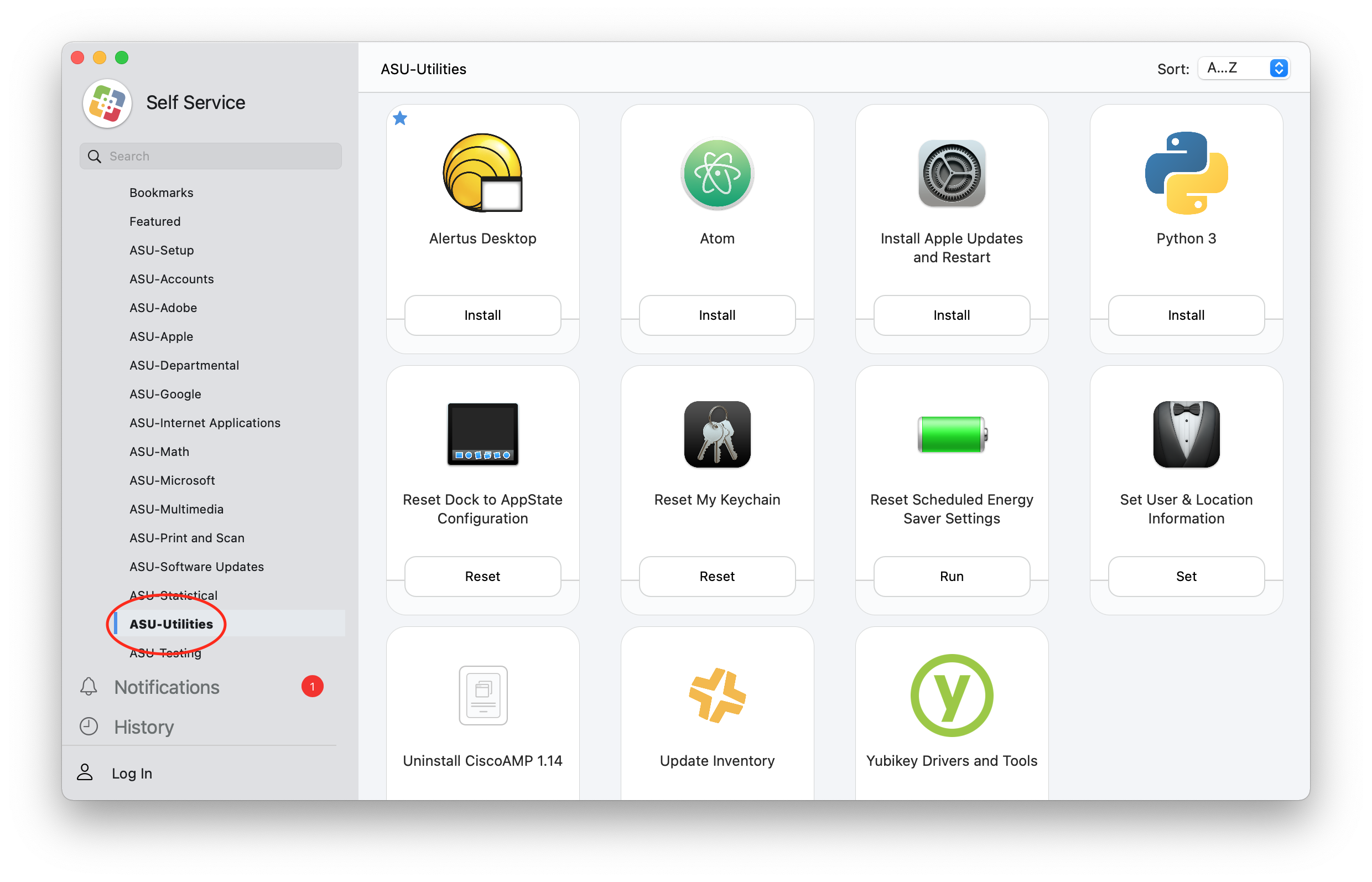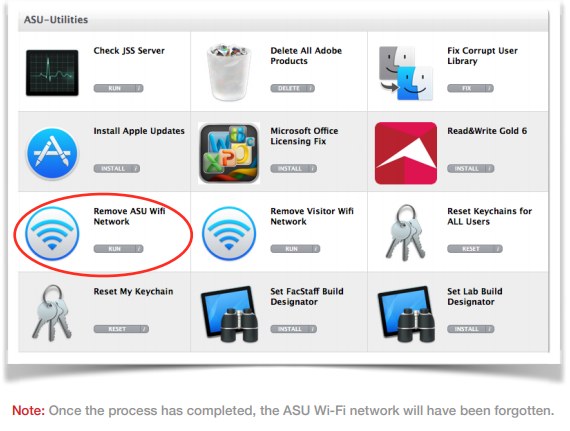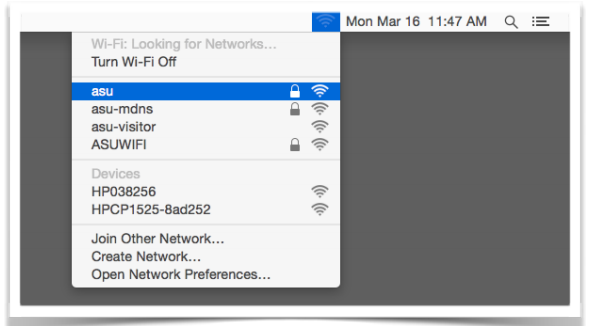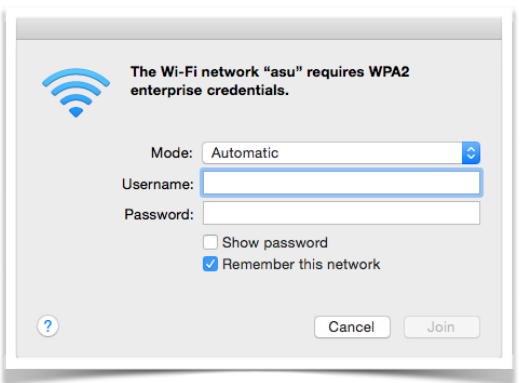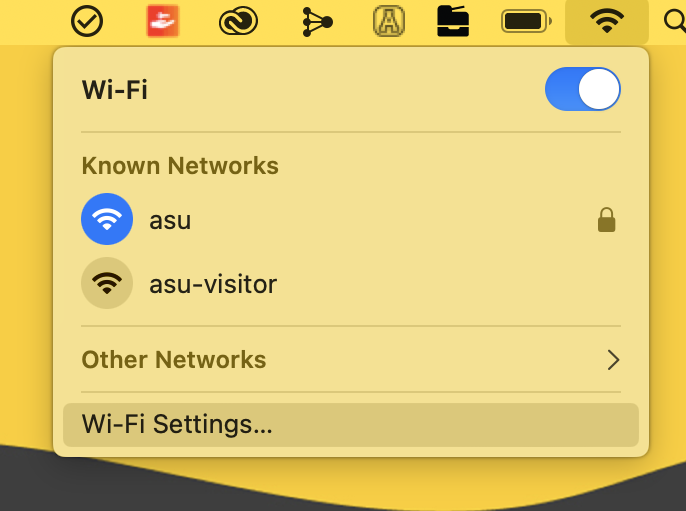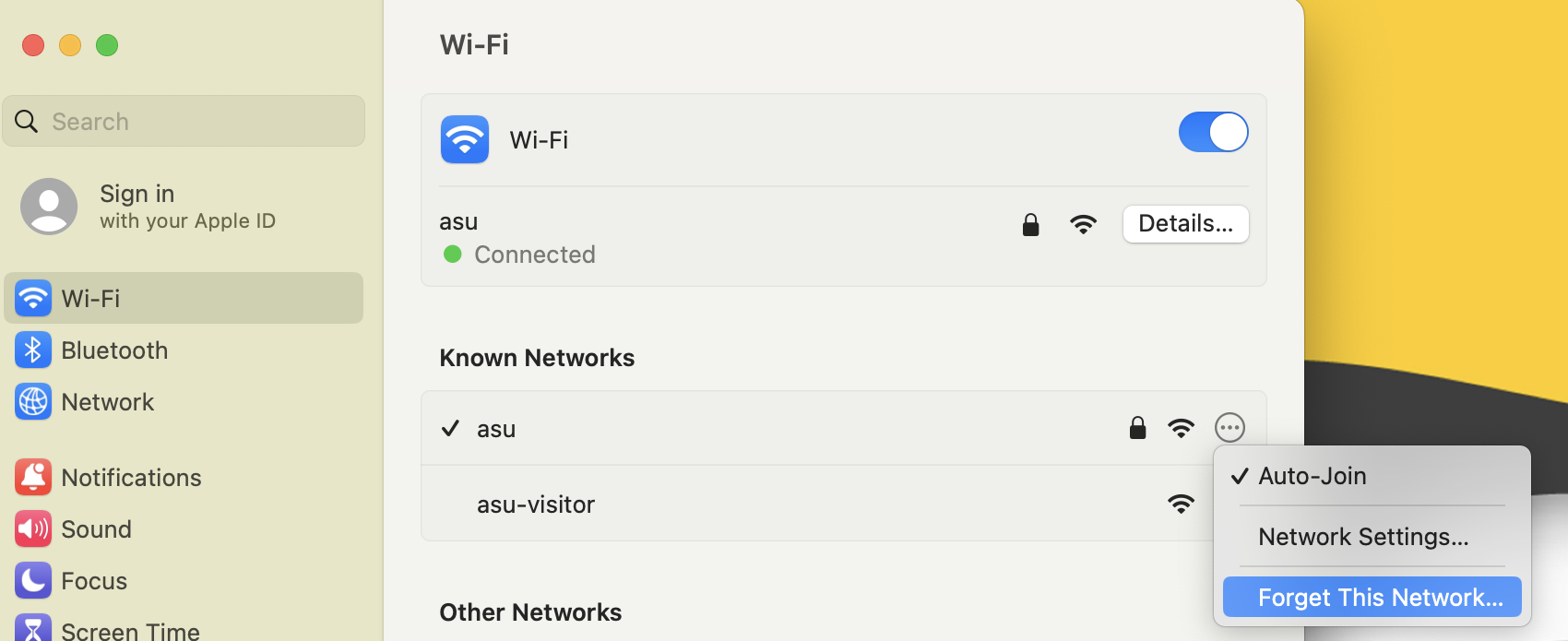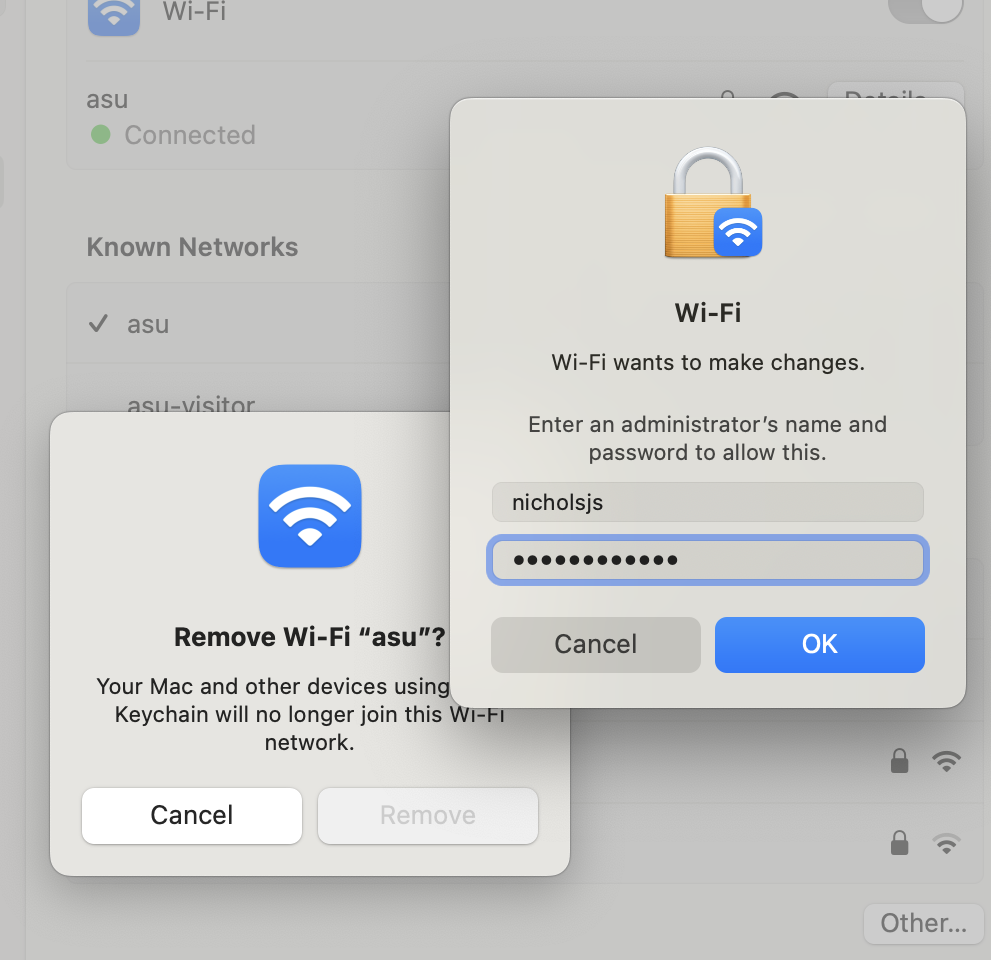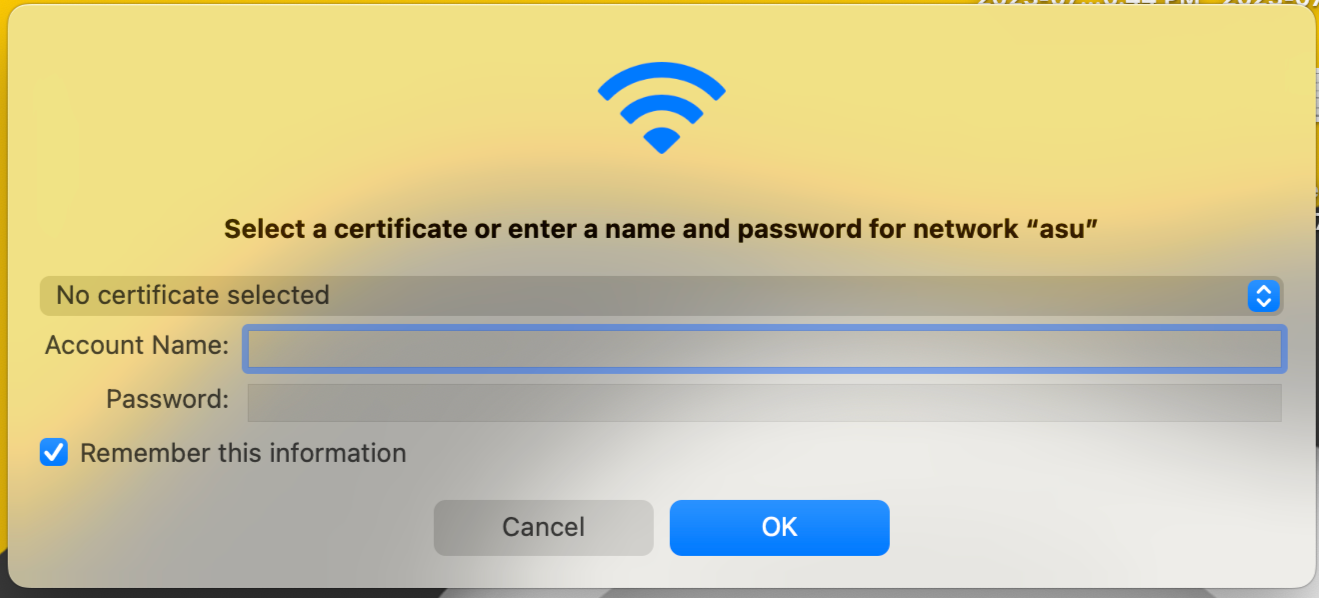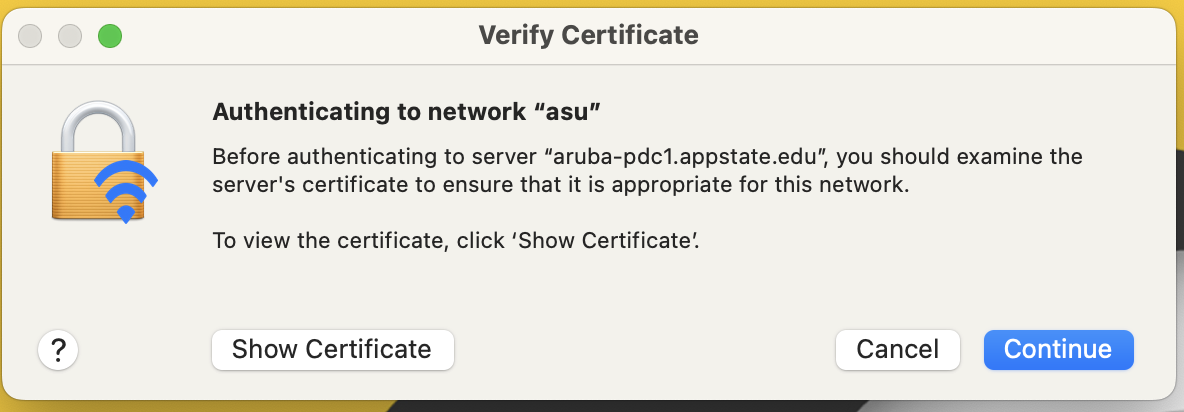After you change your password using the Password Manager, your Mac will sometimes have trouble reconnecting to the ASU wireless network. This guide will walk you through how to fix the connection and setup asu ASU wireless again.
Fix ASU Wi-Fi using Self Service after a Password Change
1. Open Self Service from Applications folder and log in with your AppState credentials.
2. Once Self Service is open, click the ASU-Utilities category, which can be found in the Categories menu on the right side of the application.
3. Click RUN on the Remove ASU Wi-Fi Network item. Note: Once the process has completed, the ASU Wi-Fi network will have been forgotten.
4. Once the process has completed, click on the Wi-Fi icon in the top right of the menu bar and select asu from the list of networks to reconnect to wireless.
5. Enter your AppState credentials and click Join. You should now be successfully reconnected to the asu wireless network.
Alternatively, if you do not have access to Self Service:
- **Run Admin By Request from the circled check-mark icon in your menu bar and select the Request administrator access from the drop down menu. Admin By Request can also be found in your Applications folder.
- Click click on the Wi-Fi icon in the top right menu bar and select Open Network Preferences
...
- "Wi-Fi
...
- Settings..."
...
3. In the Preferred Networks list, click on asu, then click the minus button below. Click OK.
4. Click Apply and close the window.
2. Under 'Known Networks,' click the three dots beside asu and then click "Forget This Network..."
3. Enter your credentials and click OK to remove the network.
4. Return to the Wi5. Return to the Wi-Fi icon in the top right of the menu bar and select asu from the list of networks.'Other Networks,' and then select asu.
56. Enter your AppState credentials and click OK.
6. Click Continue to verify the certificate Join. You should now be successfully reconnected to the asu wireless network.
Related Articles
| Content by Label | ||||||||||||
|---|---|---|---|---|---|---|---|---|---|---|---|---|
|
Search Knowledge Base
Submit a Service Request
We value your feedback! Click HERE to suggest updates to an existing article, request a new article, or submit an idea.
| Page properties | ||
|---|---|---|
| ||
|
...