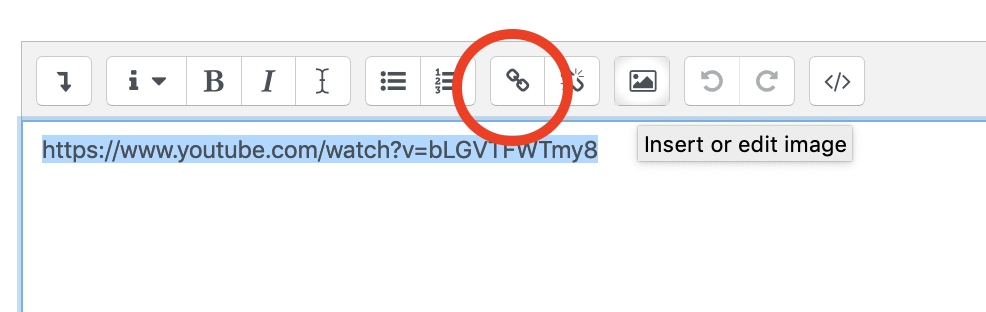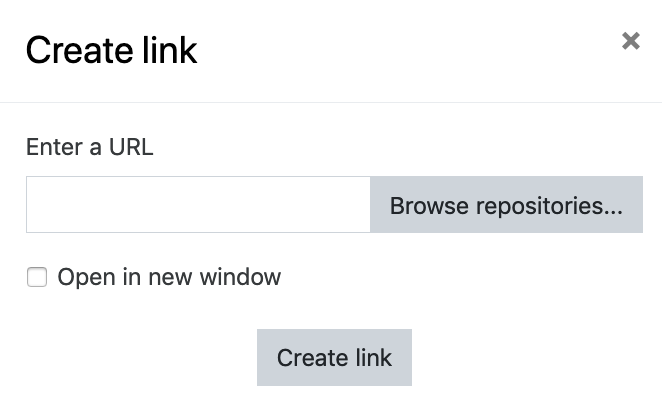...
- From the course page, click on theTurn editing on button (top right).
- In your course, navigate to the desired section and click +Add an activity or resource.
- Scroll down the menu and select Page, then click the Add buttonSelect Page icon.
- Enter a Name for your video.
Copy the URL of the video from YouTube. In the Content section > Page content field, paste the URL of the YouTube video.
- If the URL you pasted was automatically converted to a hyperlink (hot link with blue text) go to the next step. To manually insert the link, select the URL, copy it, and click on the Link icon.
Paste the URL into the Link URL field, and click Create link. - You can add text to the Page content. Click Save and display when you're done.
...