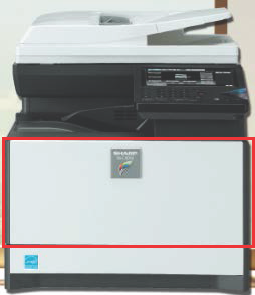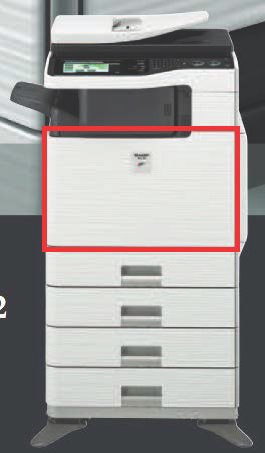If your copier is showing a message to replace a toner cartridge, this guide will help you walk through the steps.
How to Change the Toner Cartridge
1. Locate a spare toner replacement cartridge. If you do not have a spare toner cartridge, submit a support ticket and we will bring some over. If you need help with how to enter a support request, please use this guide.
2. Open the front cover of your machine. Please use the following images for reference in locating the cover that needs to be open. If you do not recognize your copier on the list, refer to the Sharp badge on the front of the copier, locate the model number, and match it to the correct image.
MX-C301W/MX-C304W MX-B455W MX-C312/MX-C402SC MX-3070V/MX-3071/MX-M3070/MX-M5070
MX-5070V MX-M654N/MX-M754N
3. Once the front cover has been opened, pull the empty cartridge out of the copier.
4. Open the new cartridge and shake. Some models will have a green tab on the end, remove the tab and insert the cartridge into the copier.
5. Close the front cover.
6. Place old cartridge into the empty box and mark it as used.
7. Put in a support ticket for copier services to come by and pick it up for recycling. If you need additional spare toners, please note in the ticket and they will be delivered when the empty cartridge is picked up for recycling.