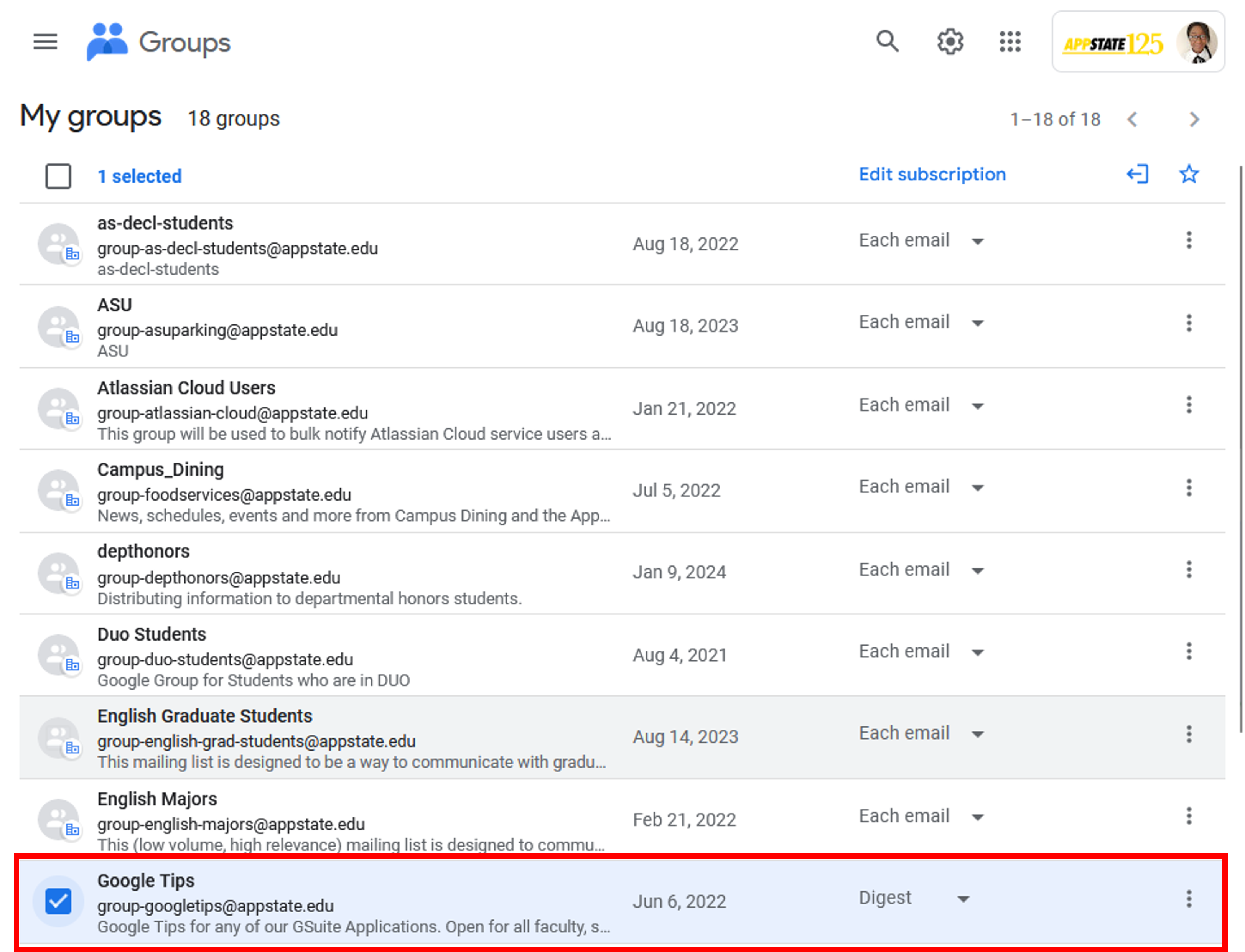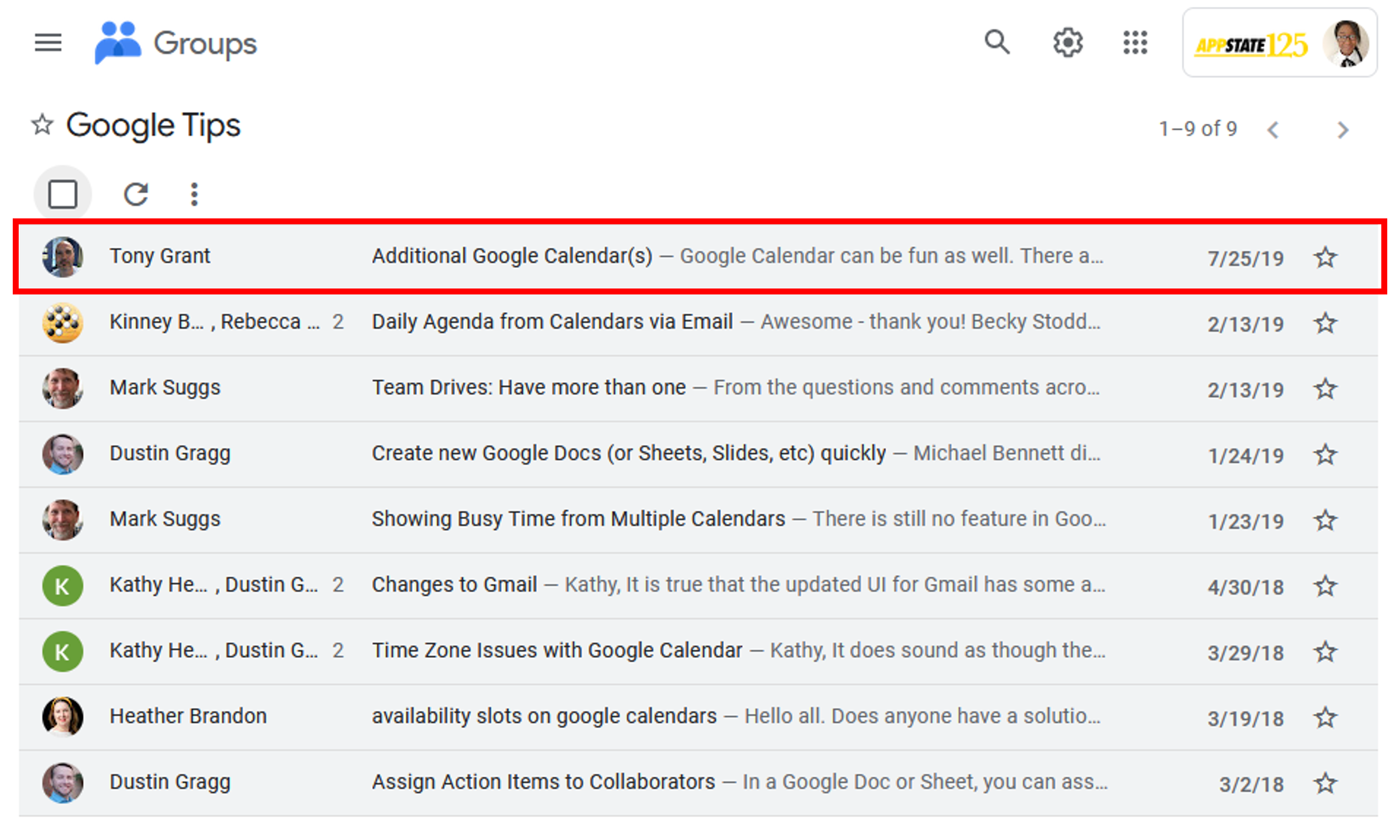As a Google Groups user, one of the first things you might want to do is read and respond to group posts. Depending on how a group is configured by the owner (and your personal settings), you will be able to read and respond to posts either through your google Google account or by directly responding through your email.
...
Read and Respond to Posts Using Email
- Click on the Group email in your inbox to see the message from the group.
- Type a response to the email .and then click send (by default responses will only go to the sender, to reply to the Group change Reply to Reply all).
Select reply (to respond only to the poster) or reply to all (to respond to the whole group).
Read and Respond to Posts from your Google
...
Groups Homepage
- Open Open Google Groups. and click on the name of the Group you want to read.
- Click on a group name. The topics group home page appears with a list of all current topics (All of the unread posts for a topic are will be listed in bold). Click on the topic you want to read.
- The first post in the topic (created when the topic was created) is displayed on top followed by all any responses.
Click on the “Reply all” button to post a response that all group members can see, click on the “Reply to author” button to reply only to the author of the post, or click the “Forward” button to forward the post to an email address.
(1) Click the right arrow at the top of the post to toggle between the other topics posted.
(2) You can check the subscribe box under the right arrow to receive notifications any time a new response is posted.
(3) Click reply all to add a message to the topic’s thread.
(4) Replying to the author will only send your response to the creator of the post.
(5) Clicking Forward will allow you to forward the entire post to another user using Gmail. - Type your reply in the reply field .Click the “Send” button and then click Post Message to reply to that post.
Related articles
...