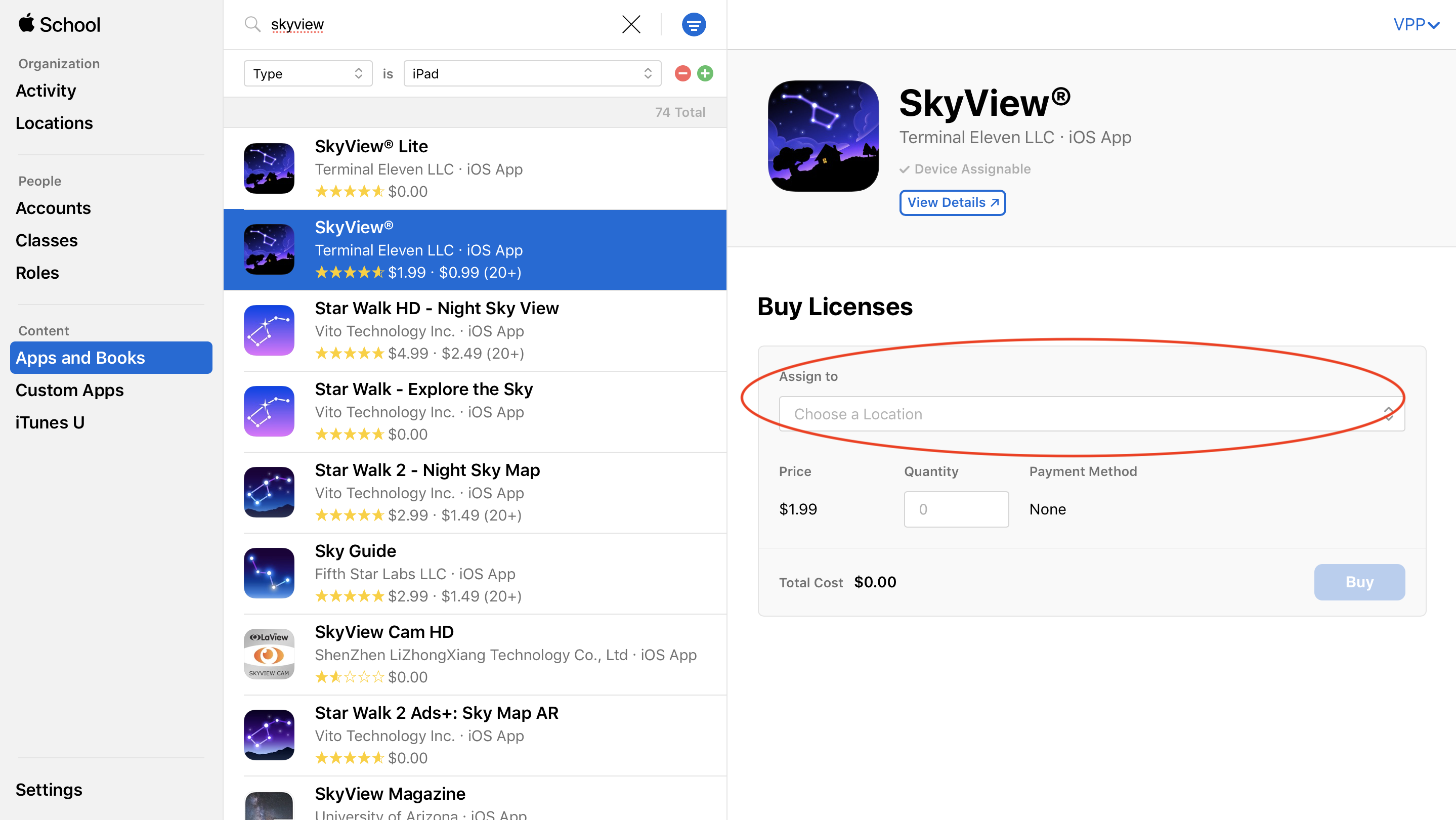...
- In a web broswer, to school.apple.com and log in with your Apple School account
- From the left sidebar, under Content click on Apps and Books. Apps that have been purchased will show up automatically
- Click the filter icon beside the search bar to filter apps by what type of device it is for.
- To find a specific App, search for the App name or Developer name and select it from the list. Under Assign to choose your location.
Enter the quantity of licenses you need to obtain of the App, then click the Buy or Get button depending on if the App is free or paid and Apple will process the codes.
Info Most paid Apps are provided at a 50% discount when purchasing 20 or more licenses.
- Now that you have obtained licenses of the Apps through your Apple School account, you will need to request ITS deploys these Apps through our management system, Jamf Pro. Continue to the following guide for step by step instructions on how to Request Deployment of Apps from the App Store.
Related Articles
| Content by Label | ||||||||||||
|---|---|---|---|---|---|---|---|---|---|---|---|---|
|
...