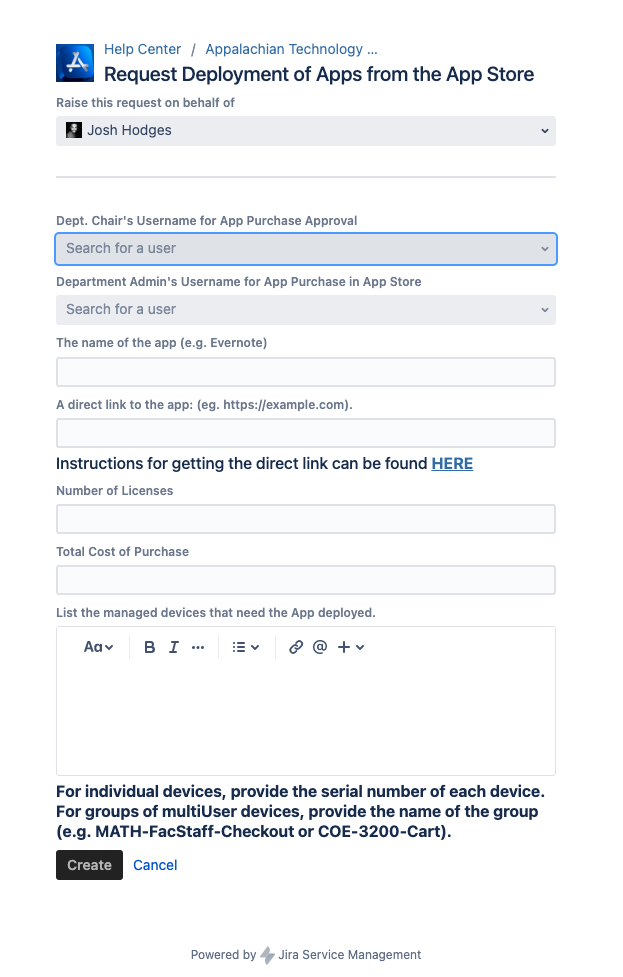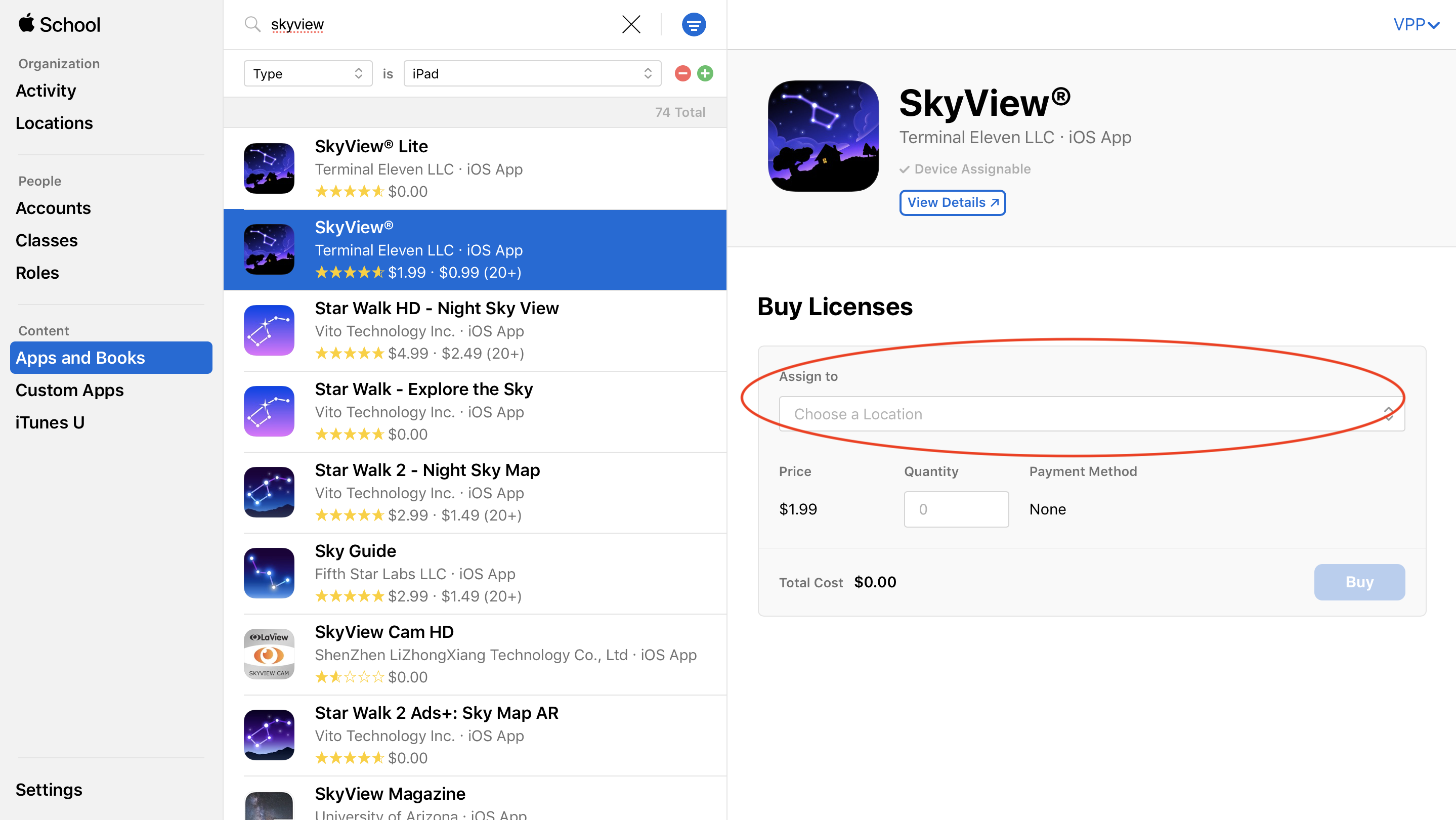AppState academic and business units have has the ability to obtain licenses for apps deploy Apps from Apple's App Store (for Mac, iPad, iPhone, and iPod Touch) for deployment on University-owned and managed devices. Follow these steps to obtain licenses of a free or paid app from the App Store, which can then be distributed to your devices over the network.. While you can use a personal Apple ID sign in and download free Apps to your University-owned device, you should never use a University P-Card to purchase Apps on a personal Apple ID. Instead, when you need to download Paid Apps or free apps to deploy to multiple devices at once, follow the steps below to request licenses for free or paid Apps from Apple's App Store.
If you are a purchaser, and need steps on how to make purchases in Apple School Manager, follow this guide.
| Info | ||
|---|---|---|
| ||
Apps can only be distributed to University-owned devices that are managed in Jamf Pro. We cannot distribute these to personal or non-managed devices at this time. |
Step-by-step guide
| Info | ||
|---|---|---|
| ||
If all you need is a free App to deploy to managed devices, go to the following guide for how to Request Deployment of Apps from the App Store. |
Request an Apple School Manager (ASM) Account
...
- In the summary: Need Apple School Account Created for App Purchasing
- In the description: submit your name, email, and department
...
Gather Information Needed to Submit The Request
- You will need to provide the exact name of the App and a direct link to the App. To find the link:
- Search for the app in the Mac or iOS App Store, select it and click the Share Button. There will be an option to Copy Link.
- Search for the app in the Mac or iOS App Store, select it and click the Share Button. There will be an option to Copy Link.
- How many codes/licenses will you need?
- How will you want this to be installed? Your options are "Available in Self Service" or "Automatically Installed"
- Self Service means the app will show up in Self Service for the user to install when needed.
- Automatic will install automatically onto devices once they connect to a network.
- Which devices will need the App installed?
- For individual devices, provide the serial number of each device
- For groups of MultiUser devices, provide the name of the group (e.g. MATH-FacStaff-Checkout or COE-3200-Cart)
- You will need to provide the exact name of the App and a direct link to the App. To find the link:
How to submit the ticket
- Navigate to https://tech.appstate.edu to start your support request.
- Under Categories, select Software then Request Deployment of Apps from the AppStore.
Enter the information you collected earlier, along with additional information, and select Create.
Info title Note: Please be patient since these requests can take some time. First, the Department Admin will need to approve the purchase, then the department admin/purchaser will need to purchase the App, and finally ITS will need to deploy the app to the devices you listed.
...
Log in with your created Apple School account for the first time
...
| Info |
|---|
Apple is really particular about this information and will decline cards without the exact billing info. You may have to contact the purchasing office to enter it in exactly as specified by purchasing. |
3. To Obtain Licenses of an App
- In a web broswer, to school.apple.com and log in with your Apple School account
- From the left sidebar, under Content click on Apps and Books. Apps that have been purchased will show up automatically
Enter the quantity of licenses you need to obtain of the App, then click the Buy or Get button depending on if the App is free or paid and Apple will process the codes.
Info Most paid Apps are provided at a 50% discount when purchasing 20 or more licenses.
Now that you have obtained licenses of the Apps through your Apple School account, you will need to request ITS deploys these Apps through our management system, Jamf Pro. Continue to the following guide for step by step instructions on how to Request Deployment of Apps from the App Store.
To find a specific App, search for the App name or Developer name and select it from the list. Under Assign to choose your location.
Related Articles
| Content by Label | ||||||||||||
|---|---|---|---|---|---|---|---|---|---|---|---|---|
|
Search Knowledge Base
Submit a Service Request
We value your feedback! Click HERE to suggest updates to an existing article, request a new article, or submit an idea.
| Page properties | ||
|---|---|---|
| ||
|
...