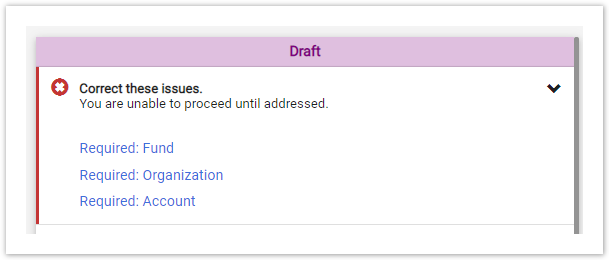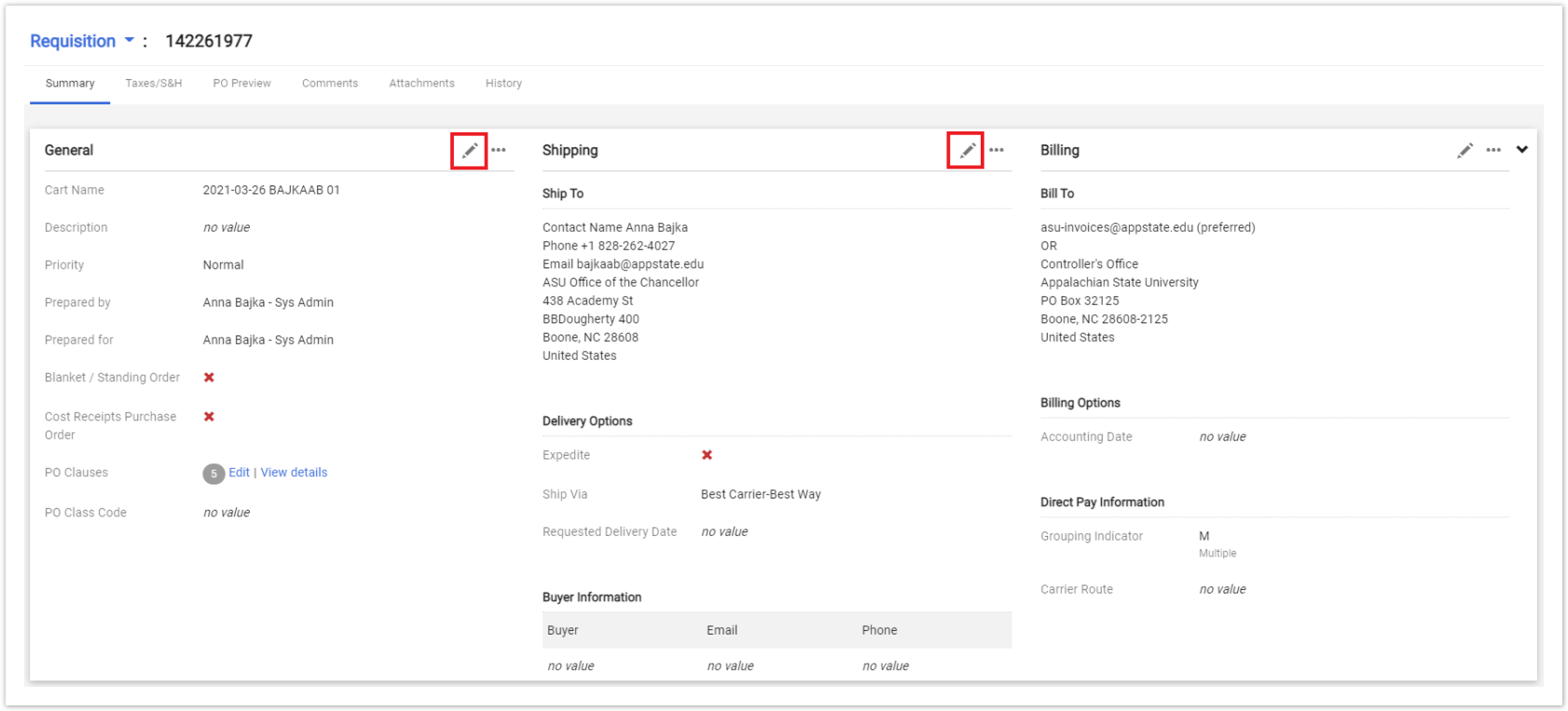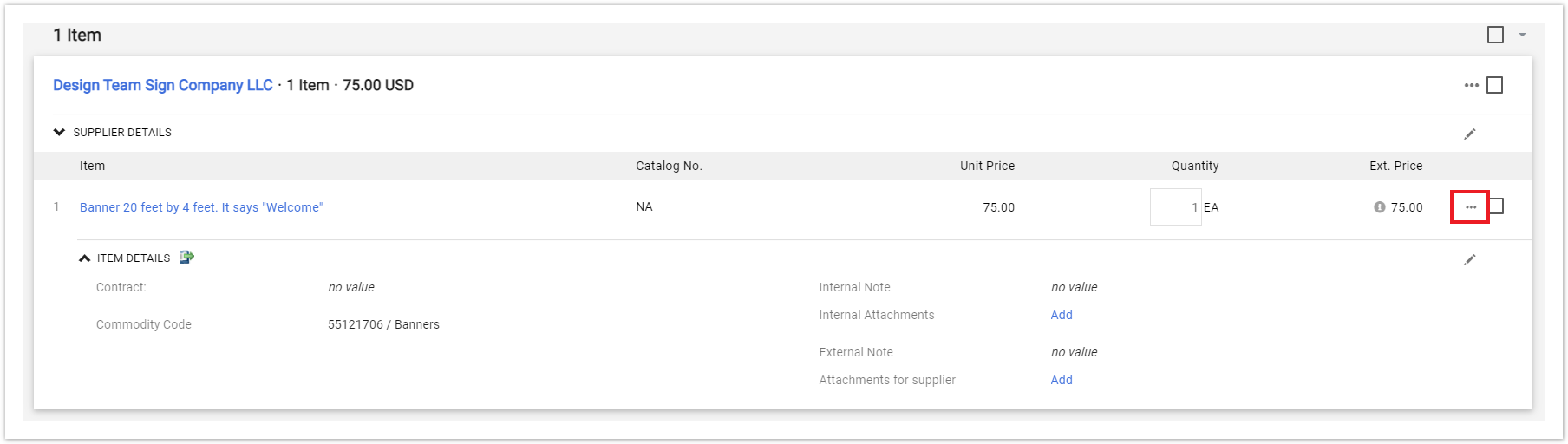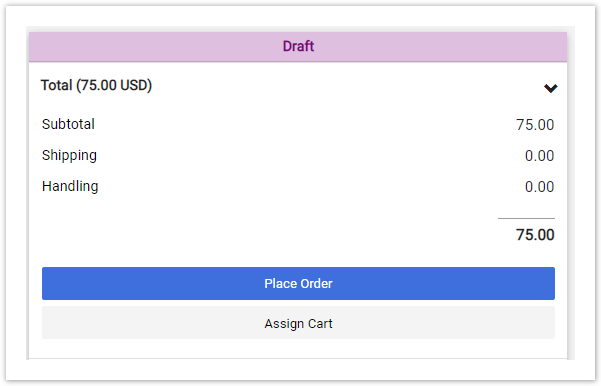Step-by-step guide
1. From your Shopping Cart, click Proceed to Checkout
2. A Draft Requisition is created, and any errors will be displayed at the top-right of the requisition
3. In the top part of the requisition you can mark the order as a Standing/Blanket Order, Cost Receipt PO, or change your Shipping Address by clicking the Pencil Icon (edit)
4. Scroll down to and enter your accounting codes by clicking the Pencil icon
You must have Posting Fund Access in Banner for the entered accounting code or you will be rejected in Worklfow
If you need to add multiple account codes see the How to add multiple account codes page
5. Scroll down to add additional attachments to the order by clicking the Add link
6. Scroll down to see Line Item details and select the ellipses to override Accounting Codes (Required for Fixed Assets)
7. Once all errors are fixed, the error message will be removed and you can click Place Order