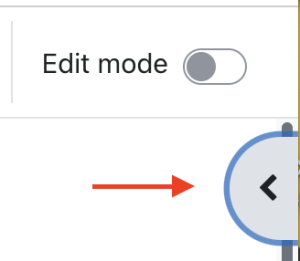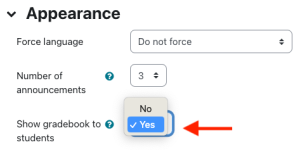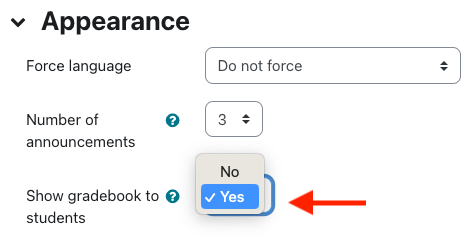By default, the gradebook is unavailable to students in AsULearn in order to allow faculty time to set it up properly. For faculty to make the AsULearn gradebook visible to students, they should follow the steps listed below.
Info
There are two ways faculty can make the gradebook available to students in AsULearn.
- Option 1: Update the Quickset block setting
- Option 2: Use the Settings item in the Course Menu along the top of your course.
Option 1: Quickset block
- On the course home page, look for the Quickset block in the right hand column. You may need to toggle the Blocks Drawer open if it is closed:
- Within the block, toggle the Students see gradebook to Yes and click Update Settings.
Option 2: Site Settings Page
If you do not see a Quickset block, you can also make Gradebook visibility changes within the course's Settings page. Note: You can also add the Quickset block - see Blocks: Adding & Removing.
- From the course home page, click the Settings link in the Course Menu along the top.
- Scroll down to the section labeled Appearance and click the label to expand it.
- Toggle the Show gradebook to students to Yes.