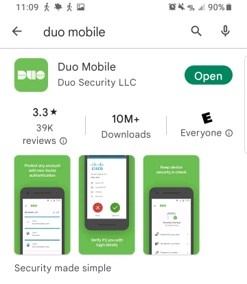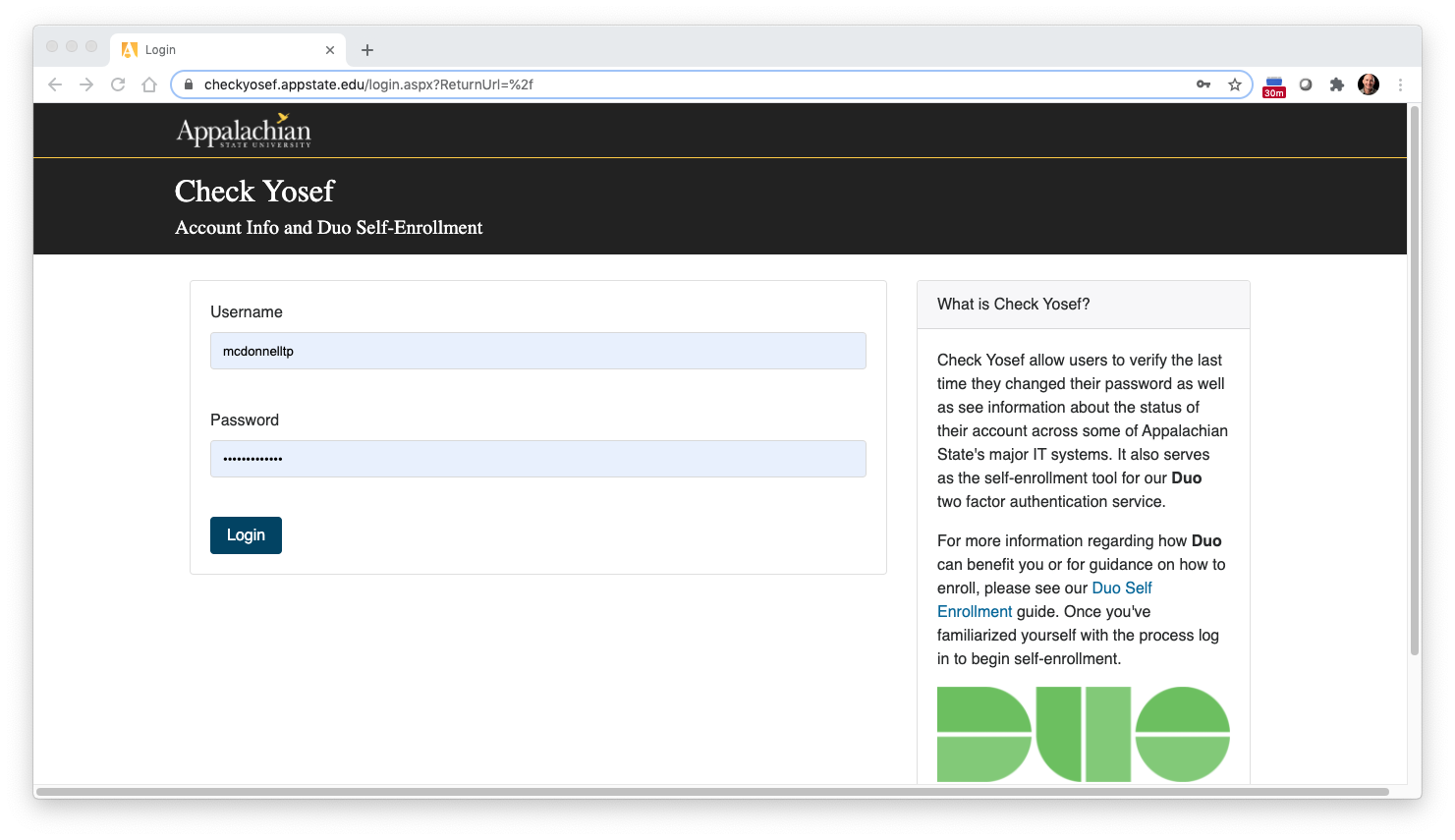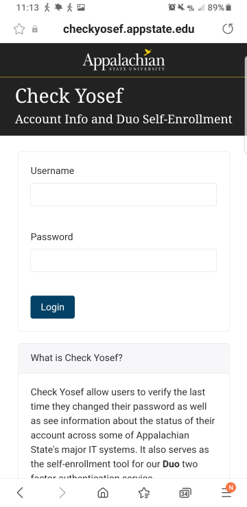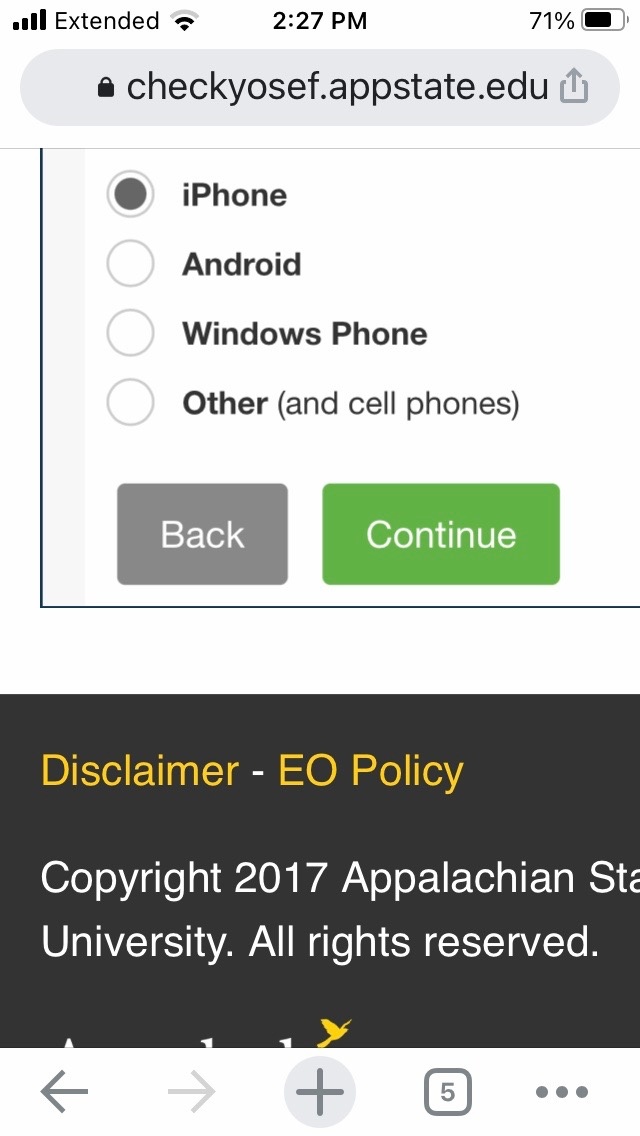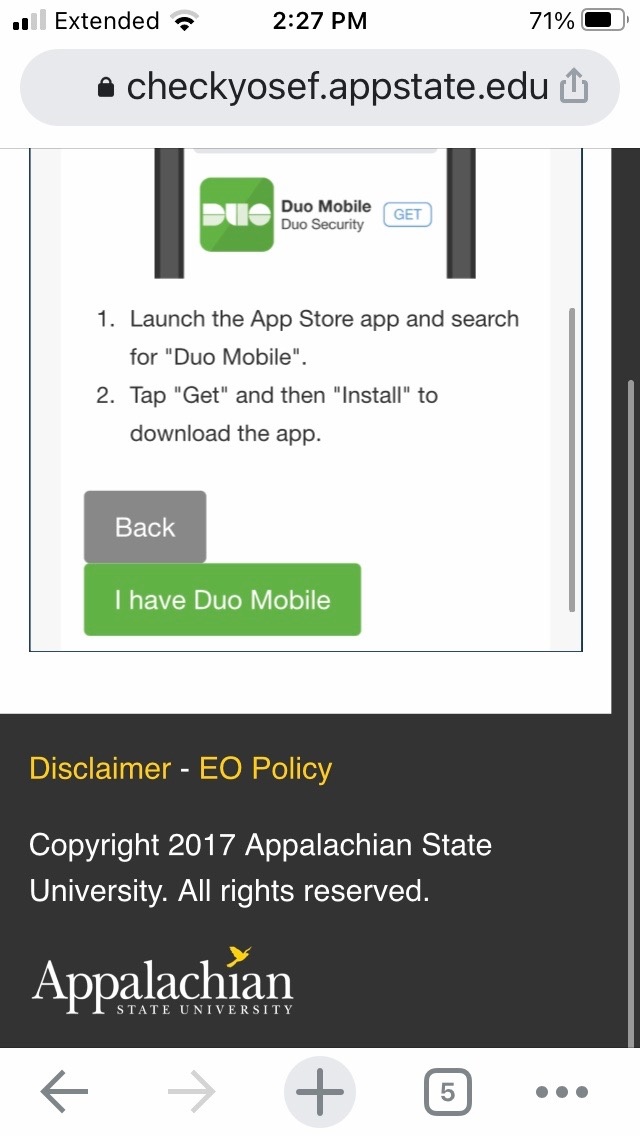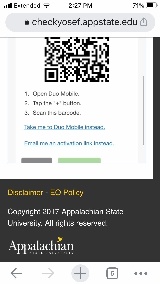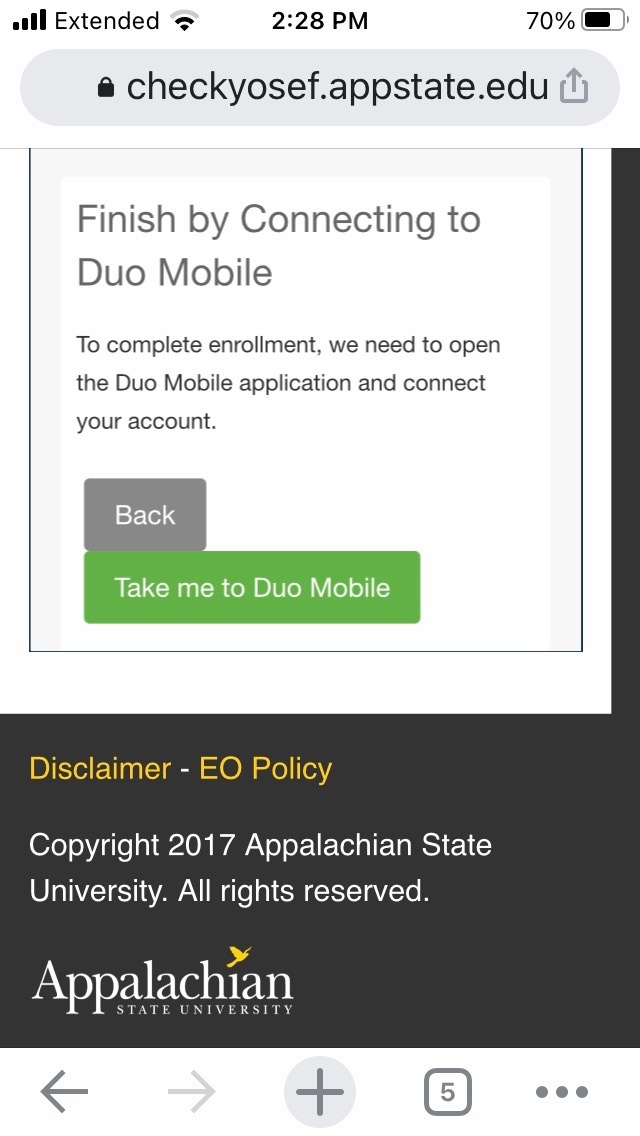Using Duo Push notifications with Duo Mobile is the quickest and most secure method to authenticate your login.
Follow the instructions below if you have the Call Me option on your smartphone, but do not have the Send Me a Push option.
- On your mobile device, make sure that Duo Mobile is installed from the App Store or Google Play. Be sure to allow for notifications.
2. On your computer or smartphone, open a web browser and navigate to checkyosef.appstate.edu, log in using your App State username and password.
3. Click on "My Settings & Devices" (on your smartphone, click “Settings”.)
4. Choose your phone for the authentication device and click on Call Me. Answer the call and follow the prompt.
5. To set up push notifications, in the drop-down menu that says “When I log in”, select “Automatically send this device a Duo Push”. Click “Save”.
6. Next, In "My Devices and Settings", click on “Device Options".
7. Click "Activate" (or "Reactivate") Duo Mobile.
8. Select what type of phone you are using and click “Continue”.
9. Select “I have Duo Mobile Installed”.
10. If using a computer, open the Duo Mobile app on your phone, select the “Add Account” or “Get Started option”, and allow the app to use your camera. Point your phone at the QR code to complete the setup. Then click on "Take me to Duo Mobile".
The Duo Mobile app now is set up with your Appalachian State University account and you have the ease of using the "Send me a Push" option.