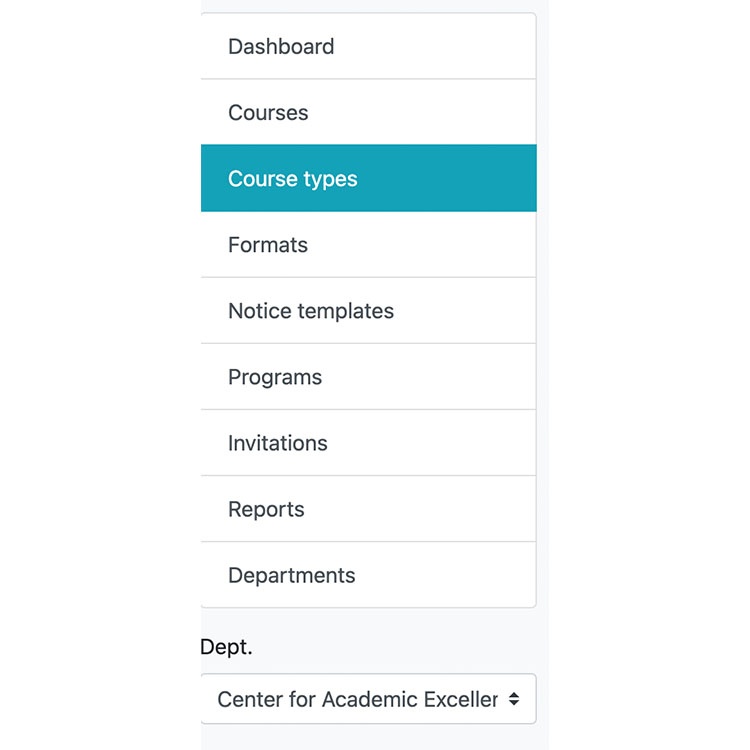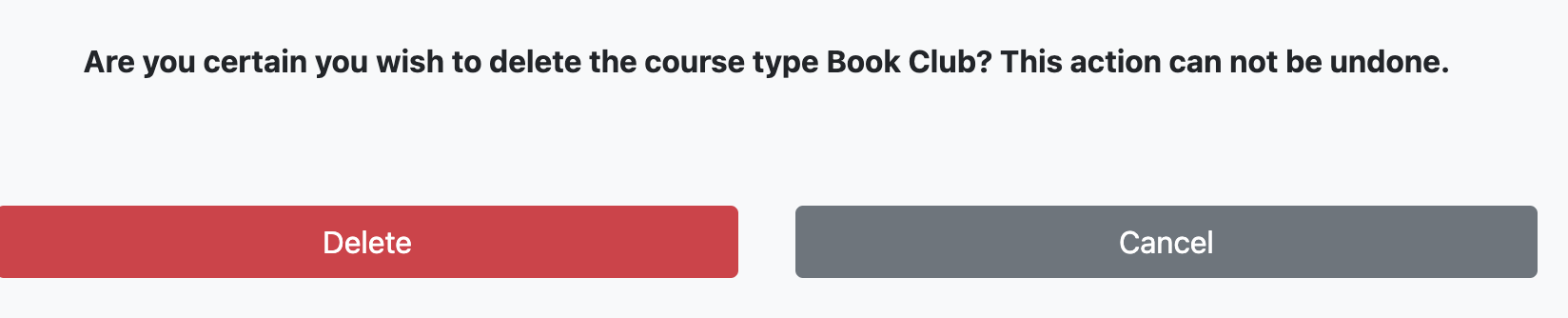Workshop Course Types are the various workshop categories under your Department Name that your office will offer. It is important to come up with categories that each of your workshops could fall under. A course type should be a broad category that most of your workshops fall under. Having too many categories can be confusing for registrants.
Tip: It is best to have between 5-8 categories that your workshops will fall under. Having too many categories makes it difficult to manage statistics for Annual Reporting and can be confusing for registrants.
Examples of Workshop Course Types from the Center for Academic Excellence (FAD):
Diversity, Equity, and Inclusion
Career Support and Advancement
Teaching and Learning
- Grants and Research
Step-By-Step Guide
- Confirm that you are an administrator for your Workshop Department
- Note: Instructors cannot create a course type
Log into Workshop Scheduler at http://workshops.appstate.edu.
- In the top right corner of the screen select the Log In link
- On the"Choose a login provider" page, click on the "Appalacian State" box and log in with your AppState User ID and password
- For those who do not have an AppState User ID but are authorized to access Workshop Scheduler, choose "Login with Google"
- On the"Choose a login provider" page, click on the "Appalacian State" box and log in with your AppState User ID and password
- At the top right-hand corner of the workshop scheduler homepage, click on your email address and select "Dashboard" from the drop-down menu
- From the Dashboard page, click on "Course Types"
- Click on the icon at the top right-hand corner of the page
- Enter in the Course Type name (i.e. Teaching and Learning with Technology)
- Remember: A course type is similar to a workshop category
- Enter in the Course Code: This is a short abbreviation for the course name (TL&T could be an abbreviation for the example above). Course codes help you navigate between course types when pulling the annual reports.
- Description (optional): Briefly describe the category of workshops that will fall under this course
- Click submit
Note: It can take several minutes before a new course type displays in Workshop Scheduler
Deleting a Course Type
If you find that you have too many workshop types under your Department Name or that they are no longer relevant.
- From the Course Types main page, scroll down to the course type you want to delete and click on the "delete" icon.
- You'll be asked once again if you want to delete the course. If so, click on the delete icon again. The course type will no longer display in Workshop Scheduler.
Warning: Please be certain that you want to delete a course type, as this action cannot be undone.
Note: Deleting a course type will not delete the workshops that were offered under it previously. Registrants will still be able to view all of the workshops they attended under "my workshops".