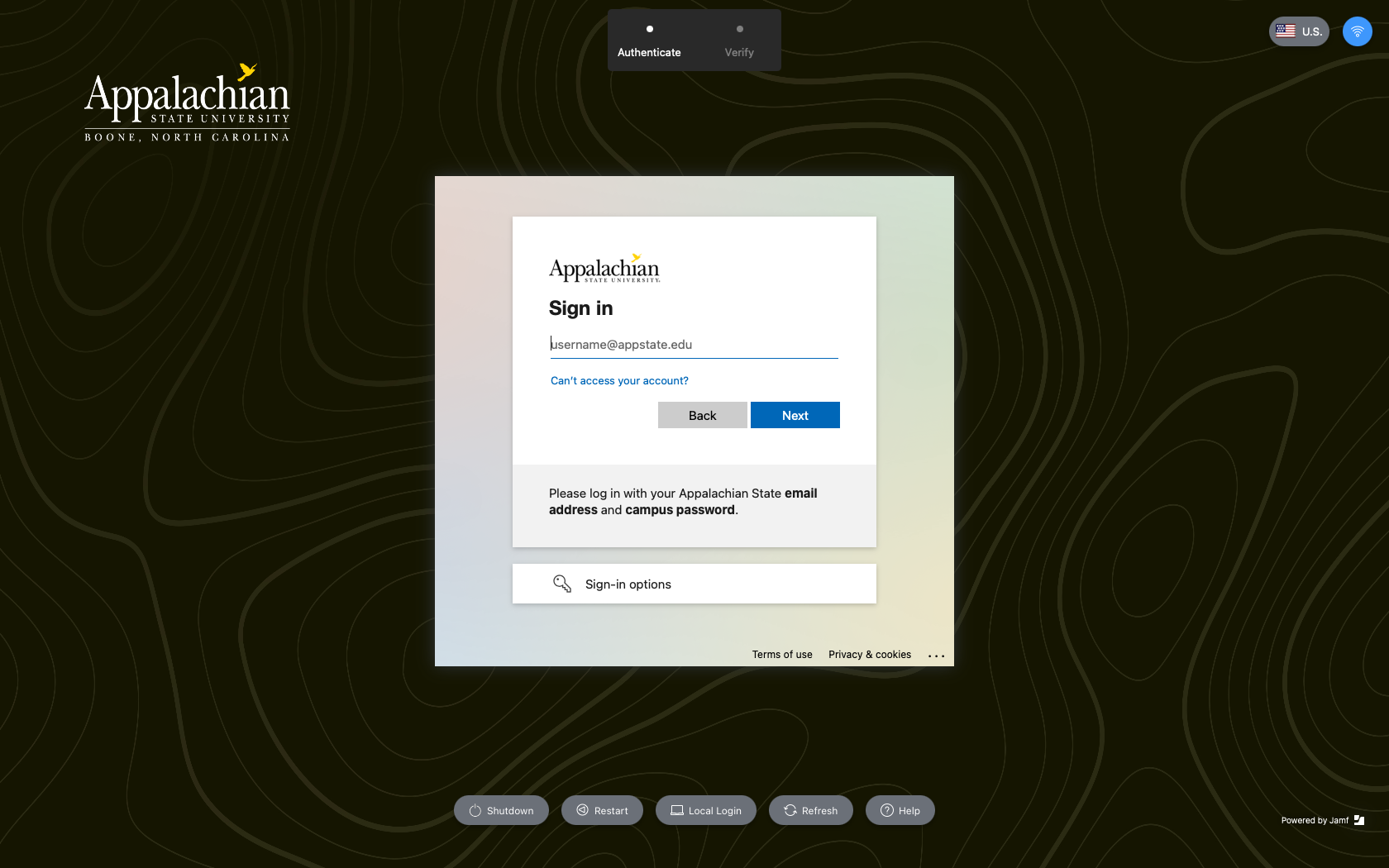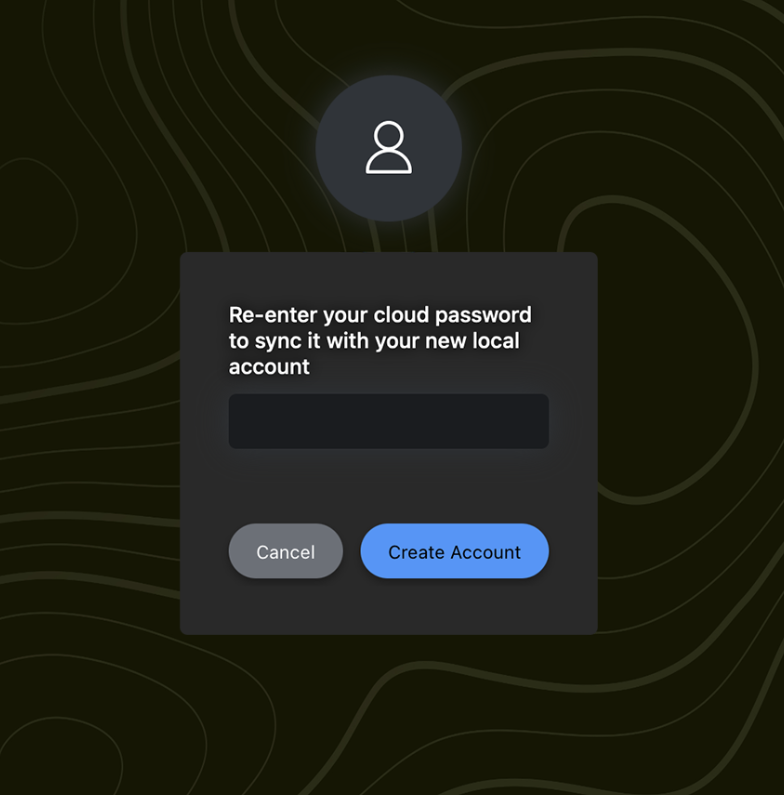Jamf Connect is new federated login system for Macs that uses Microsoft's Azure AD for identity and access management. It allows for on demand account creation and keeps your Mac's local password in sync with your AppState password.
This is the new Jamf Connect Login Window on Macs:
To Login to a Mac with Jamf Connect:
Note
Jamf Connect will ONLY allow you to login with your AppState credentials!
Although many of the options look like you can create an account, sign in with skype, or reset your password here, these options will not work.
Resetting your AppState password should always be performed at password.appstate.edu.
For more information on Jamf Connect, visit the What is Jamf Connect article.
For information on how Jamf Connect maintains synchronous passwords, visit How Jamf Connect Syncs your Mac Password After a Password Change.