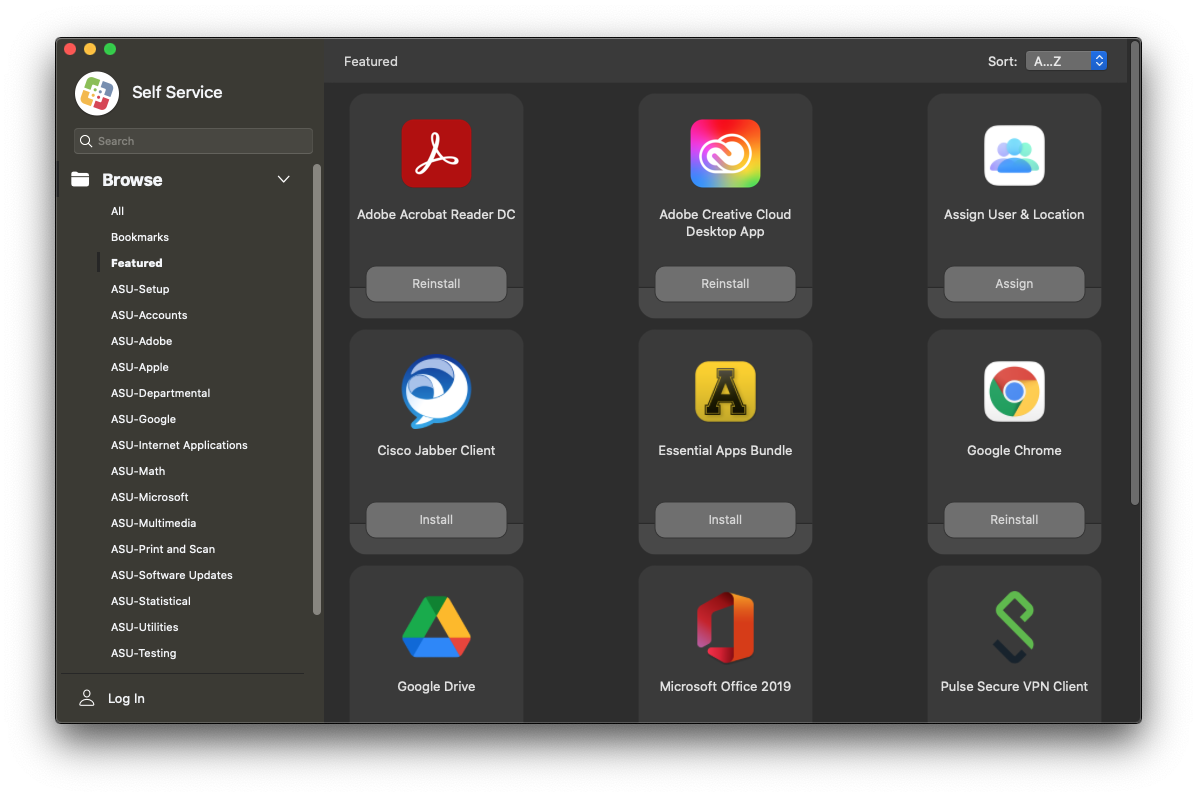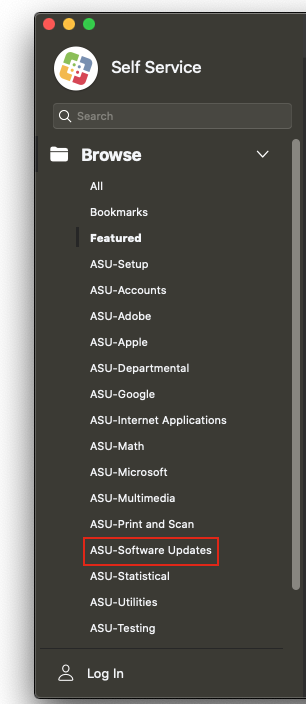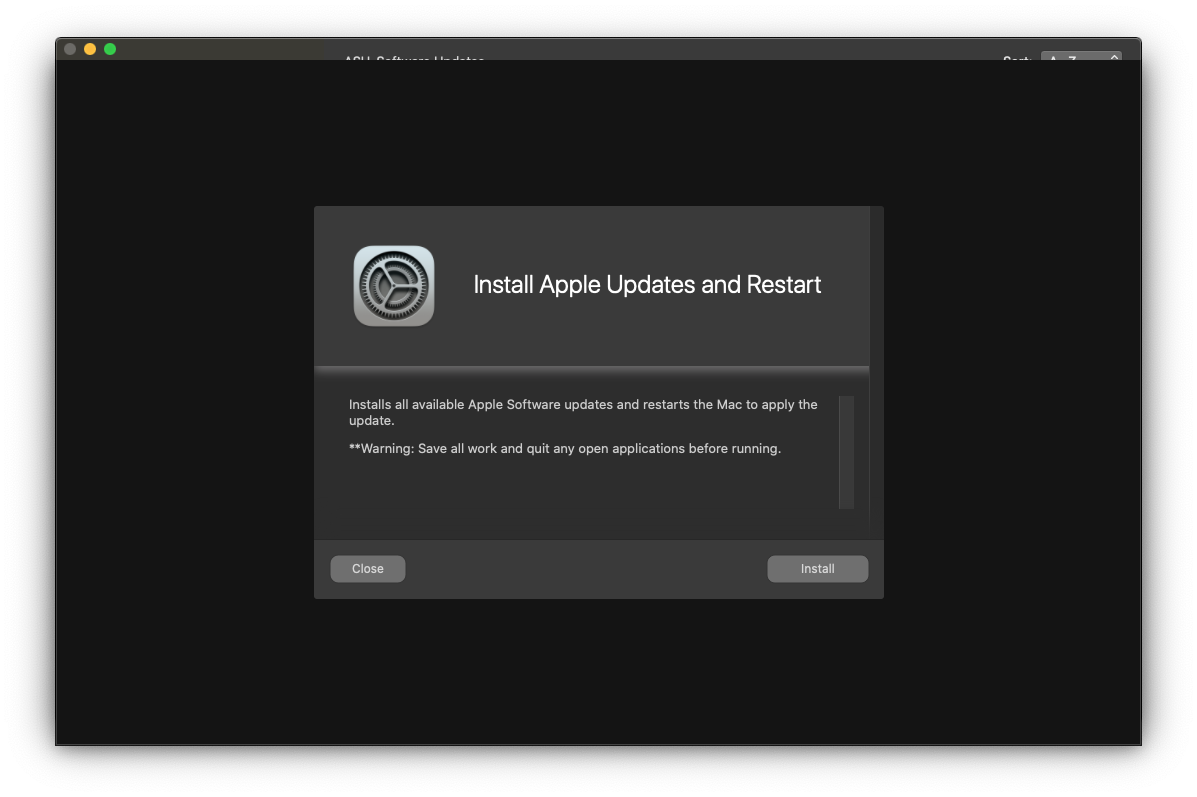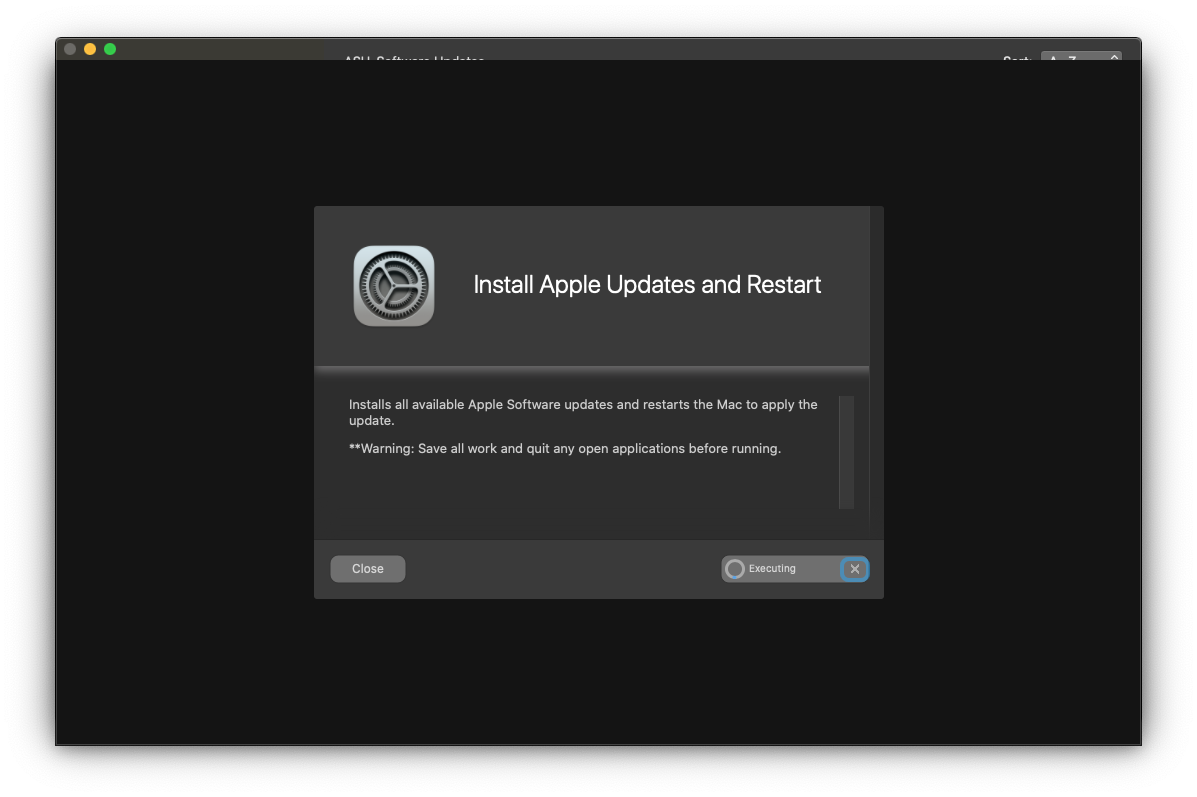Updates are important to keeping your Mac up-to-date with the latest security updates, bug fixes, and additional functionality.
If your device is eligible for an update, you may have received a macOS Update Notification. You can view the Windows and macOS System Updates and Patches article for more information about the notifications or continue with the steps below to update your Mac:
WARNING:
Updates, while generally very safe, do run minimal risk of data loss. Please ensure you are making a backup of your Mac regularly to avoid this risk. One of our Desktop Support Specialists will be happy to assist with this process. Please visit tech.appstate.edu and submit a request for Computer Support.
Installing an Update from Self Service
- In your Applications folder, launch the Self Service app.
- You will be greeted with the Featured page that shows new or recommended apps. From the Categories on the left, navigate to ASU-Software Updates and select the Install Apple Updates and Restart option that is available.
- Before proceeding, read the description which will detail any requirements or recommendations.
- Click the Install button to begin updating your Mac.
Important:
When you initiate an update, your Mac will download necessary components and will need to restart to perform the installation. Before proceeding, save your current documents, quit any open applications, and copy all files and user data to another computer or backup drive. If this is a laptop, please connect to a charger at this time. This process could take an hour or more to complete and your Mac will be unavailable during this time.