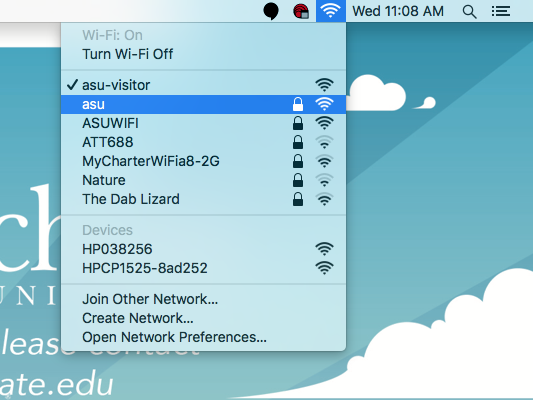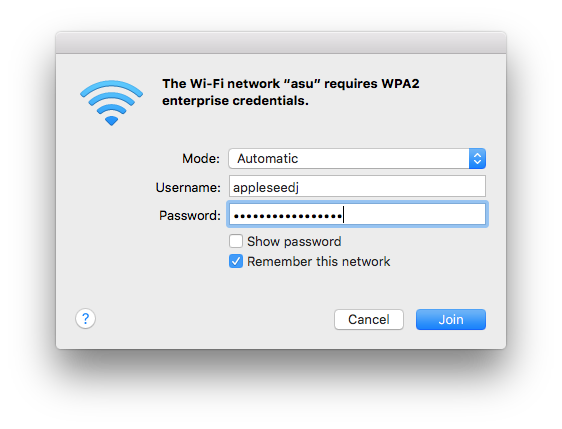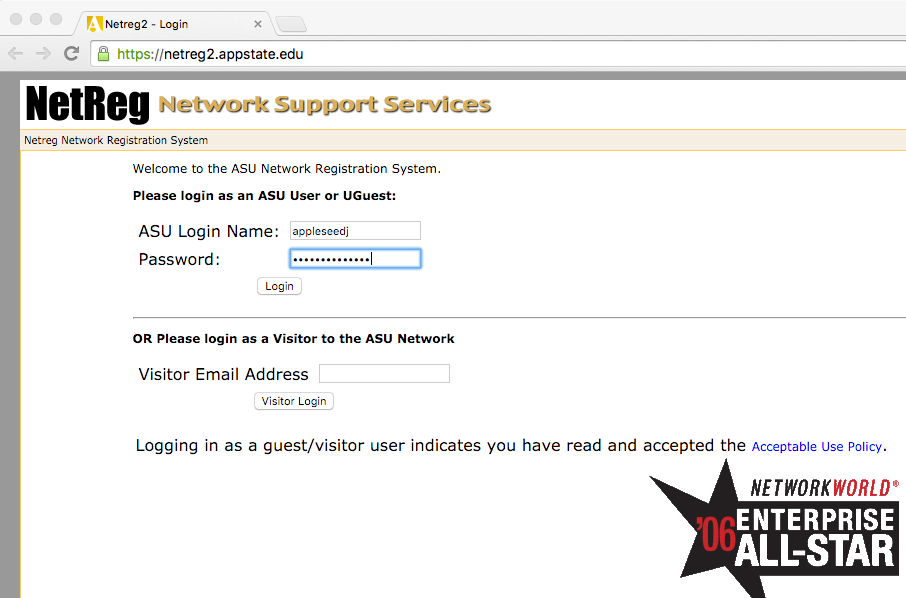This guide shows you how to connect your University-owned Mac to the AppState secure wireless network called "asu".
Note:
This does not pertain to the network called asu-secure.
1. Click on the Wi-Fi icon in the top right corner of the menu bar, and click on "asu" from the list of available networks.
Note:
If you don't see the Wifi icon, you can find the Wifi Settings by clicking the Apple logo in the top left of the menu bar, opening "System Preferences" and clicking on "Network".
2. In the pop-up window, enter your App State credentials and then click "Join". You should now be connected to the "asu" network.
3. If this is your first time connecting this machine to the "asu" network, you will need to register this device. To do this, open a web browser and navigate to netreg.appstate.edu.