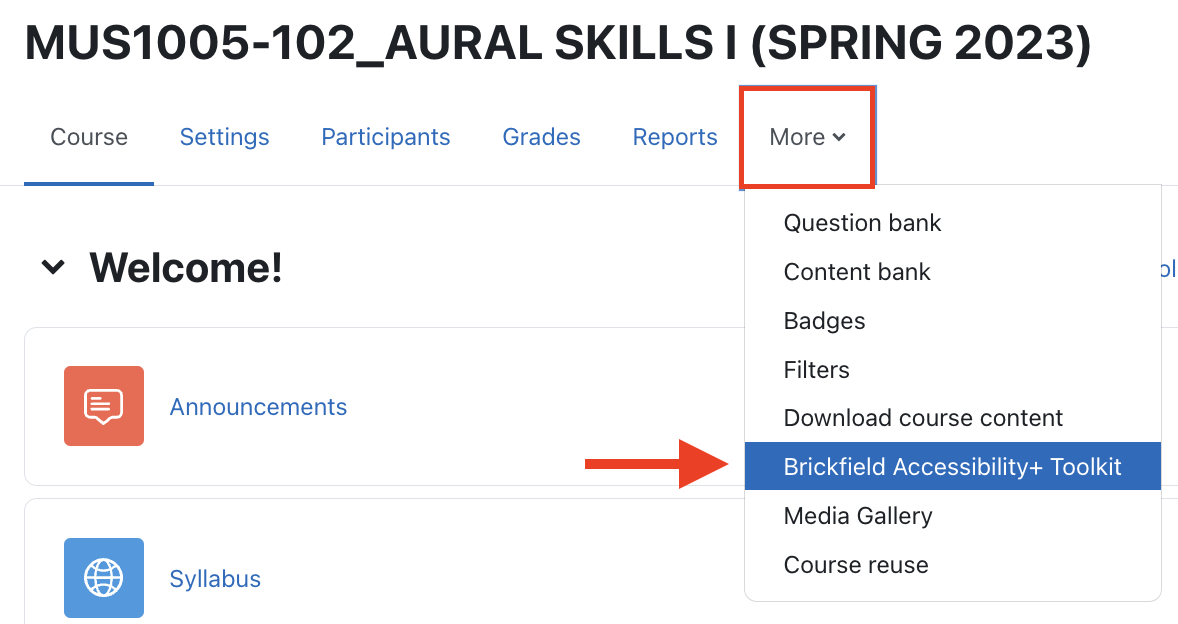The Brickfield Accessibility+ Toolkit helps faculty start looking at accessibility issues in their AsULearn course based on current accessibility standards. The toolkit provides detailed reports on a course's accessibility compliance, and tools to act on the results. These tools will help to find and identify many areas of concern that need focus, and assist you in fixing the issues.
This toolkit does not look for closed captions in video and audio files used in your course and can’t look at resources outside of your AsULearn course. It is not intended to be an all encompassing review of your course but to give a helpful start on the road to accessibility for your students.
Getting started
- From your course home page, in the Course Menu along the top, click the More item and select Brickfield Accessibility+ Toolkit.
- You will be notified that your course is not yet been scheduled for evaluation, and receive a detailed explanation of what is included in this accessibility check. Click Submit for analysis.
- You will then be sent to your course's Reports page (also available in the Course menu), where you will see a notice that the course is scheduled for evaluation.
The evaluation process may take as much as 24 hours to complete. Some larger courses may take longer. Come back the next day and check the link. When the course has been processed, you will see a new screen when you click the Brickfield Accessibility+ toolkit link.